1. Click on Forms and select type of form required for report i.e. Request for Information.
![]() Select search
to amend the search criteria
Select search
to amend the search criteria
2. Select items you require for the report:
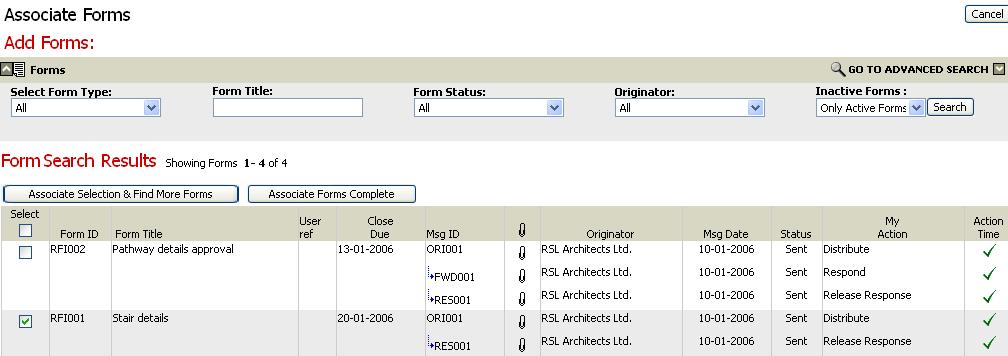
3. Click on the ![]() icon
to add items into basket
icon
to add items into basket
4. Click on the ![]() icon
to view contents of basket
icon
to view contents of basket
5. Select Generate Form Status Report from the options menu
6. Click on Generate Report
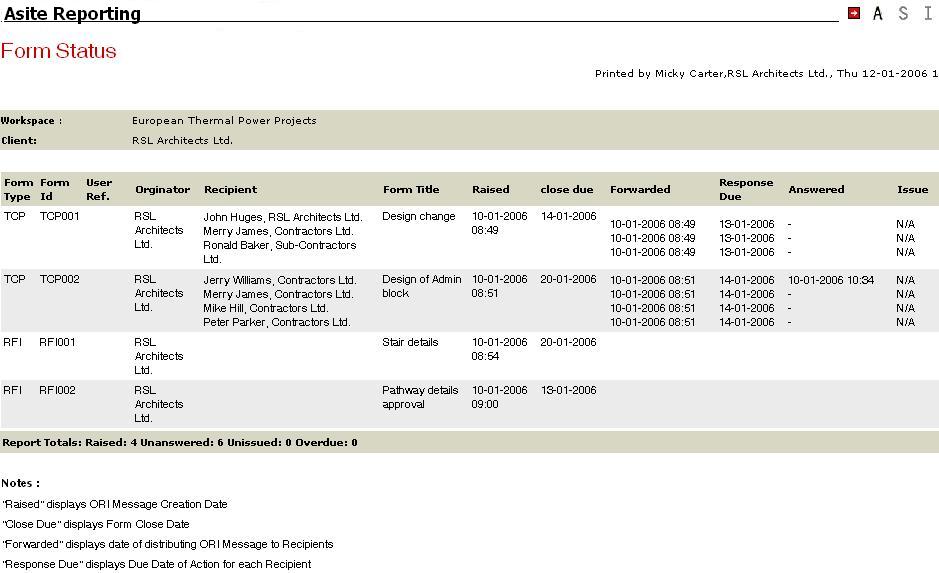
![]() Form Type: displays
Form Group Code
of respective Form instance as defined at the Workspace Form Settings.
This is one value per form instance.
Form Type: displays
Form Group Code
of respective Form instance as defined at the Workspace Form Settings.
This is one value per form instance.
![]() Form ID:
displays Form ID
of the Form instance. This is one value per form instance.
Form ID:
displays Form ID
of the Form instance. This is one value per form instance.
![]() User Ref:
displays User Ref
of the Form instance. This is one value per form instance. It will appear
as Blank if value not entered.
User Ref:
displays User Ref
of the Form instance. This is one value per form instance. It will appear
as Blank if value not entered.
![]() Originator:
displays the Organisation of Originator of the Form instance. This is
one value per form instance.
Originator:
displays the Organisation of Originator of the Form instance. This is
one value per form instance.
![]() Recipient:
displays User Name, Org of Recipients of the ORI and first level Forward
Messages. Data is sorted alphabetically in ascending order. In case of
single user with multiple actions display in multiple rows.
Recipient:
displays User Name, Org of Recipients of the ORI and first level Forward
Messages. Data is sorted alphabetically in ascending order. In case of
single user with multiple actions display in multiple rows.
Note: Form Controller name will not appear unless an action has been explicitly assigned to a User, else will appear as blank.
![]() Form Title:
displays Title of the Form as entered in the ORI and first level Forward
messages. This is one value per form instance.
Form Title:
displays Title of the Form as entered in the ORI and first level Forward
messages. This is one value per form instance.
![]() Raised:
displays date with time on which the ORI and first level Forward Messages
were created by Originator. This is one date per form instance.
Raised:
displays date with time on which the ORI and first level Forward Messages
were created by Originator. This is one date per form instance.
![]() Close Due:
displays the Form Close due date / Form Status as defined in the ORI and
first level Forward Messages. This is one date per form instance. If Form
does not have a close date defined, it will display N/A.
Close Due:
displays the Form Close due date / Form Status as defined in the ORI and
first level Forward Messages. This is one date per form instance. If Form
does not have a close date defined, it will display N/A.
![]() Forwarded:
displays date on which the actions are assigned to recipients on ORI and
first level Forward Messages. This is one date per recipient + action
of distribution instance of ORI and first level Forward Messages.
Forwarded:
displays date on which the actions are assigned to recipients on ORI and
first level Forward Messages. This is one date per recipient + action
of distribution instance of ORI and first level Forward Messages.
![]() Response Due:
displays date on which the action assigned to user(s) on ORI and first
level Forward Messages is due. This is one date per recipient + action
of distribution instance of ORI Message.
Response Due:
displays date on which the action assigned to user(s) on ORI and first
level Forward Messages is due. This is one date per recipient + action
of distribution instance of ORI Message.
Note: If “Action Due” date is not mentioned (For “For Information” action), system displays as “-“.
![]() Answered: displays
date on which the action(s) on ORI and
first level Forward Messages is completed by respective recipient. If
Status of Form is changed, then system displays the date on which form
status was changed against recipients for whom actions are pending to
be completed. This is one date per recipient + action of distribution
instance of ORI and first level Forward Messages.
Answered: displays
date on which the action(s) on ORI and
first level Forward Messages is completed by respective recipient. If
Status of Form is changed, then system displays the date on which form
status was changed against recipients for whom actions are pending to
be completed. This is one date per recipient + action of distribution
instance of ORI and first level Forward Messages.
Note: If logged in User does not have access to the Response message then the field should appear as Blank.
![]() Issued:
displays date on which response from recipient on ORI and first level
Forward Messages were released by Form
Controller. This is one date per recipient +action of distribution
instance of ORI Message.
Issued:
displays date on which response from recipient on ORI and first level
Forward Messages were released by Form
Controller. This is one date per recipient +action of distribution
instance of ORI Message.
Note:
** For Controller based forms,:display HELD if response was HELD by controller. If there is more than one response wherein atleast one response is released and atleast one is HELD, then display the earliest date on which response was released.
** For Non-Controller based Forms, display N/A as responses are not to be released.
Note: Draft forms will not be available in the Forms Basket and therefore not displayed in the Form Status Report.
![]() Bottom
of the table, system will display Report Totals of :
Bottom
of the table, system will display Report Totals of :
Raised- displays count of Forms which are part of the Form Status Report
Unanswered – displays count of Forms pending to be answered by Recipients.
Unissued – displays count of Forms pending to be released. This is applicable for Controller Based Forms only, which are having Responses pending to be released by Controller.
Overdue – displays count of Forms which are overdue.
7. Click on to export to Acrobat Format (PDF) / MS Excel.
8. Click on ![]() to print the Form Status Report in Acrobat Format (PDF).
to print the Form Status Report in Acrobat Format (PDF).
Useful Links: