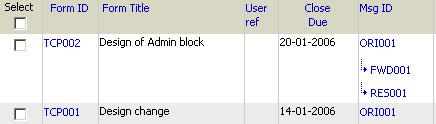
1. Click on Form ID to view Form
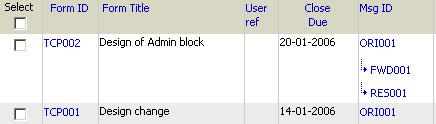
2. Click on the ![]() (Reply
to Originator) to create Form Reply for Originator, and click on
(Reply
to Originator) to create Form Reply for Originator, and click on  (Reply
to All) to create Form reply for all Recipients who are the part of distributions..
(Reply
to All) to create Form reply for all Recipients who are the part of distributions..
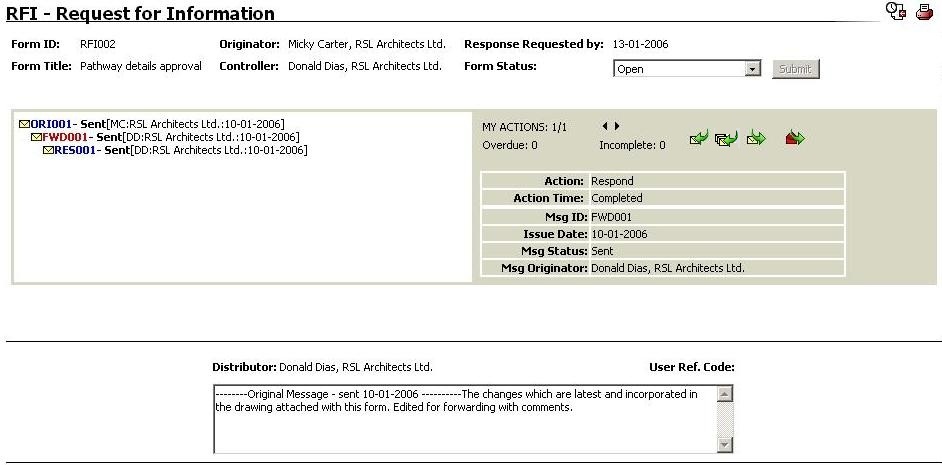
3. Complete all fields for response
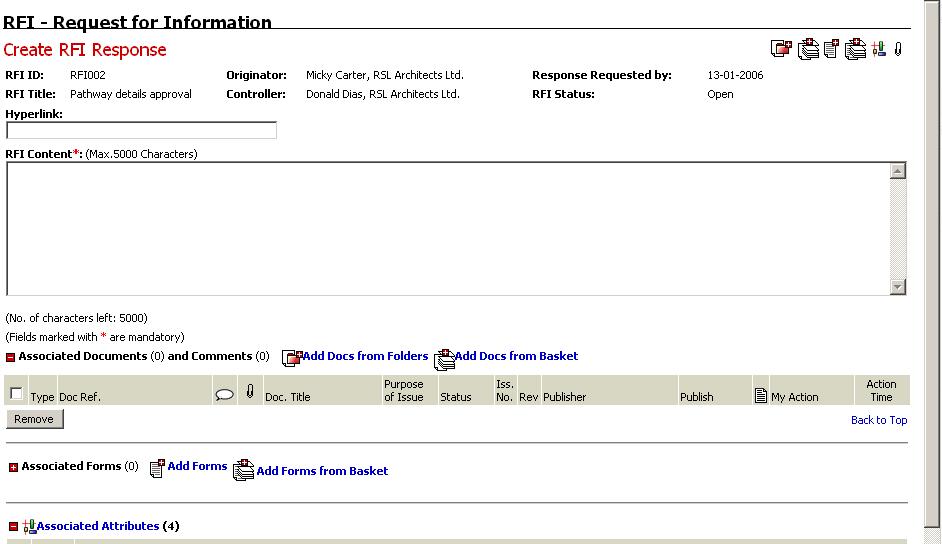
4. Click
on ![]() to distribute action to users
within the project team (see Distribute).
to distribute action to users
within the project team (see Distribute).
![]() Visible only for Non-Controller Based forms. For
Controller Based forms, a Release
Response action will be automatically distributed to Form Controllers.
Visible only for Non-Controller Based forms. For
Controller Based forms, a Release
Response action will be automatically distributed to Form Controllers.
![]() Users on the form distribution list of selected
message on which response is being created will be pre-populated.
Users on the form distribution list of selected
message on which response is being created will be pre-populated.
5. Option to complete associations is available. (namely,
Associate Documents and Comments,
6. Click on Send to create form response
![]() Select Display Form
Print View After Saving to display Form Print Preview on sending
the form. (Defaulted from User Preferences).
Select Display Form
Print View After Saving to display Form Print Preview on sending
the form. (Defaulted from User Preferences).
7. Click on Save Draft to create draft form response
![]() Select Display Form
Print View After Saving to display Form Print Preview on sending
the form. (Defaulted from User Preferences).
Select Display Form
Print View After Saving to display Form Print Preview on sending
the form. (Defaulted from User Preferences).
Examples of Forms that may be in use on Projects are:
Request for Information (RFI)
Technical Queries (TQs)
Change Request Form (CRF)
Early Warning Notices (EWN)
Instructions (INS)
Project Manager's Instructions (PMI)
8. The process of Auto save happens until the message is created, based on form settings. If the form settings are set to allow draft in Response messages, the ability of draft will be available so that the data is not lost. The Create/Update button on the Auto Saved Draft form, shows a tool tip informing the user about last auto save time.
Note:
In case of Custom Forms the fields will be displayed as defined in RES_View in the Form Design. Refer About Custom Forms for more details.
Also the facility to create Draft comments will not be available for "Combined Response" type Custom Forms.
Useful Links:
FAQs
Q: I have designed the form to automatically distribute a form but the automatic distribution does not take place.
A: This feature is not allowed in the case of responses. It is only allowed while creating an ORI or a FWD message.