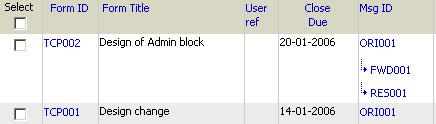
Team members with permissions to work with online forms can access them using the following guidelines:
1. User search filter to locate document
2. Click on Form ID to view required form contents.
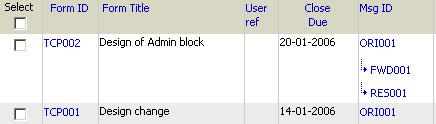
3. Form within Asite has a unique URL. This URL can be used to directly access that Form without having to select it within the Workspace. If already logged into Asite you directly go to the Form, otherwise you will be asked to login to Asite before being taken to the Form.
![]() If
form permission Restrict Status Change in View Form is set to YES,
for any form type you will not be able the change the status of a form
while viewing it AND by selecting multiple forms in form listing page
even if you have Can Batch Status Change – All Forms & Can Batch Status
Change – Own Forms role privileges. Additionally, you cannot Re-Open Closed
Forms while viewing them and by selecting multiple forms in form listing
page even if you have Can Re-Open All Closed Forms – Admin & Can Re-Open
Closed Forms role privileges.
If
form permission Restrict Status Change in View Form is set to YES,
for any form type you will not be able the change the status of a form
while viewing it AND by selecting multiple forms in form listing page
even if you have Can Batch Status Change – All Forms & Can Batch Status
Change – Own Forms role privileges. Additionally, you cannot Re-Open Closed
Forms while viewing them and by selecting multiple forms in form listing
page even if you have Can Re-Open All Closed Forms – Admin & Can Re-Open
Closed Forms role privileges.
![]() If
form permission Restrict Status Change in View Form is
set to NO then you can change form status as per the role privileges you
have. Essentially this means Form Settings override the Role Privileges.
If
form permission Restrict Status Change in View Form is
set to NO then you can change form status as per the role privileges you
have. Essentially this means Form Settings override the Role Privileges.
4. The message tree view will be displayed on the Left Panel
5. Form Action details will be displayed on the Right Panel.
6. Form Contents and details of Associated Docs & Forms, Associated Forms, Associated Attributes, Attach External files will be displayed. You will be able to access only those associated Documents and Forms to which you have access to.
7. Click on ![]() to view Form Audit History
details.
to view Form Audit History
details.
8. Click on ![]() to create a Form Response.
to create a Form Response.
8. Click
on ![]() to distribute
a Form message.
to distribute
a Form message.
10. Click on ![]() to create a Forward
message.
to create a Forward
message.
Note: In case of Custom Forms, clicking on the message Id will display the view as defined in the Print Views in the form design. For more details on Custom Forms refer About Custom Forms.
Also ![]() icon will be displayed against the message details to print the individual
message for Custom Forms.
icon will be displayed against the message details to print the individual
message for Custom Forms.
FAQ's
Q: I always see the icon ![]() while a form is Open.
while a form is Open.
A: The form setting of "Response From" will be set to "All". In this case any one having access to the form can create a response.
Q: I do not see Form Audit History icon or print view icon of the form while viewing Forms for one of my Workspaces
A: Form Audit History and form print view are restricted for the users having “Can Access Audit Information” Workspace privilege
Useful Links: