1. Click on the ![]() icon
icon
![]() Available when user clicks on Filename
or on their action For Comment
Available when user clicks on Filename
or on their action For Comment
2. Select appropriate markup/s to associate with Comment
3. Enter Comment Title and Comment in fields provided
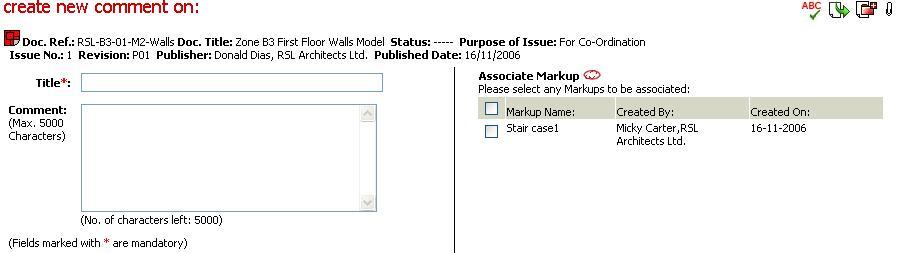
3.
Click on ![]() to spell
check the contents entered in the Comment
Title and Comment.
to spell
check the contents entered in the Comment
Title and Comment.
4. Click on ![]() icon
to distribute to others within the Workspace team (see Distribute).
icon
to distribute to others within the Workspace team (see Distribute).
![]() Active Users on the Document Distribution List will
be pre-populated.(incl. Publisher of documents
but excluding comment creator if on the document distribution list.)
Active Users on the Document Distribution List will
be pre-populated.(incl. Publisher of documents
but excluding comment creator if on the document distribution list.)
![]() Additional Users distributed with actions shall be displayed
in BOLD and added to the Document Distribution list.
Additional Users distributed with actions shall be displayed
in BOLD and added to the Document Distribution list.
![]() Select box for private comment
Select box for private comment
![]() Check Notify Unread Comment to add users to the Comment
Distribution List (CDL).
Check Notify Unread Comment to add users to the Comment
Distribution List (CDL).
![]() All responses to Private Comment will be private by
default.
All responses to Private Comment will be private by
default.
5. Option to complete associations is available, namely,
Associate Documents and Comments,
6. Click on Send to create comment
![]() Only users on the CDL
will be notified of an unread comment.
Only users on the CDL
will be notified of an unread comment.
Note: The Instant Email Notifications defined above will trigger emails for new document actions only. Unread Comment Email Notifications shall be triggered based on User Preferences of Normal Comments.
7. Click on Save Draft to create draft comment
FAQ's:
Q: I want to notify unread comment to users who are on the Revision Distribution List but inactive on the Workspace
A: Only Users who are active on the Workspace will be pre-populated at the Distribution List.
Q: I do not want the users at the Distribution List to be notified of an Unread Comment.
A: Only Users against whom Notify Unread Comments is marked ON will be notified of an Unread Comment and added to the Comment Distribution List.
Q: I do not want any users to be notified of an Unread Comment.
A: Atleast one user must be notified of an Unread Comment and added to the Comment Distribution List. .
Q: I want to trigger separate Email notification for document actions.
A: You need to mark the Instant Email Notif checkbox as ON to trigger Email on Document actions.
Q: I do want to be notified via Email notifications for No Comments created by other users.
A: You need to mark your User Preference of No Comments as OFF.
Q: I do want to be notified via Email notifications for Unread Comments.
A: You need to mark your User Preference of Normal Comments as OFF.
Q: I am not able to create any comments or markups in one of my Workspaces
A: The ability to create comment is available only for the users with “Can Create Comments" Workspace level privilege assigned to them
Useful Links: