1. Click on Folder Name to view document contents
2. Click on the ![]() icon
next to the filename to reveal a summary of comments
icon
next to the filename to reveal a summary of comments
![]() The
The ![]() icon signifies markups associated with comments
icon signifies markups associated with comments
![]() The exclamation mark
The exclamation mark ![]() is your notification to read the comment
is your notification to read the comment
3. Click on COMxxx to view the comment opposite
Note - Draft comments created in Adoddle's new User Interface will not come up properly in Classic User Interface.

![]() Click on
Click on ![]() to
print all comments
to
print all comments
4. Click on View Comment Details
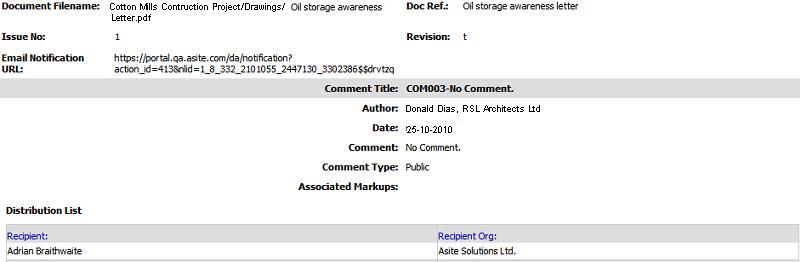
OR
4. Click on Doc Ref. to view the comment/s next to file
5. Click on COMxxx to view comment and a link to the associated markup
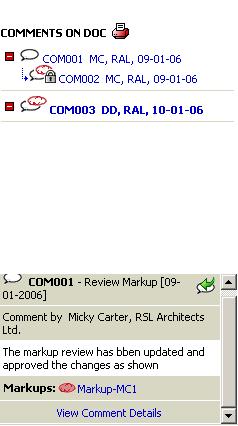
![]() Click on Markup link to view the redline / mark. When a document is viewed, all markups associated
with it will be opened by default so when a markup link is selected, all
open markups are closed and only the related markup is opened for viewing
Click on Markup link to view the redline / mark. When a document is viewed, all markups associated
with it will be opened by default so when a markup link is selected, all
open markups are closed and only the related markup is opened for viewing
Note: Markups will only be opened by default when a document is viewed for users that have a Sun Java VM version that is less than 1.4.2. Users with a Sun Java VM version that is greater than 1.4.2 will still be able to view markups by clicking on the markup link
Useful Hint: The Comment Tree shall be expanded by default.
Useful Links: