"Document Manager" team members may choose to link documents from folders so they are visible to users from other folders. Team members may link documents between folders within their space or within many Workspaces where they are assigned the Administrator Role. Team members may also link documents from Workspace to Tender Manager or Workflow Manager.
![]() Users require Publish,
Publish & Link, Administrator permissions on target folder
to link documents.
Users require Publish,
Publish & Link, Administrator permissions on target folder
to link documents.
The following lists the steps to link file/s into other folders from Document Manager to Workflow Manager:
1. Select file/s to be linked to another folder / Workspace
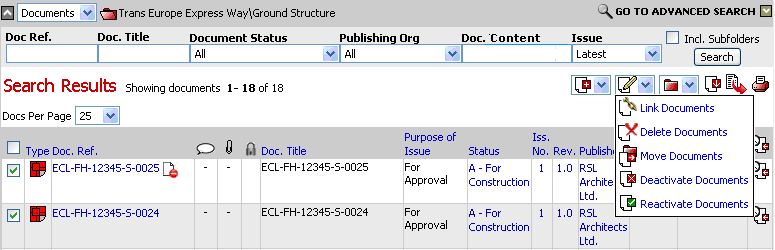
2. Click on the ![]() icon
icon
3. Select a folder to link document/s to
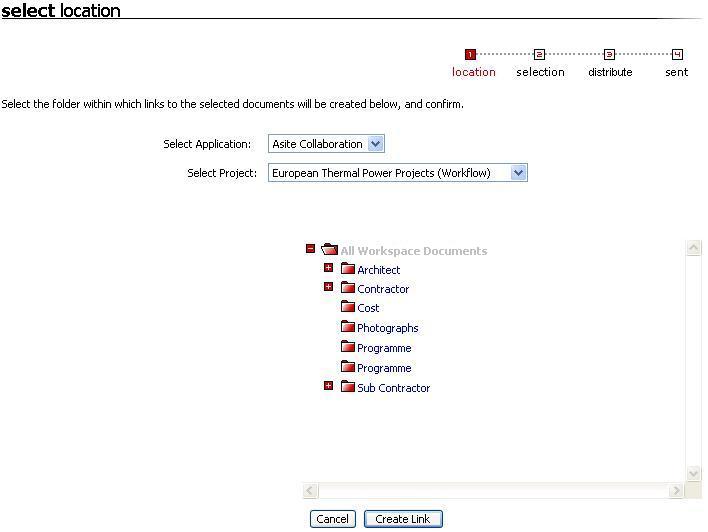
![]() Users may link documents to another Workspace
using the drop down menu only if they have permission to access other
Workspaces.
Users may link documents to another Workspace
using the drop down menu only if they have permission to access other
Workspaces.
4. Click on Create Link
The confirmation screen will be displayed with names of documents for linking. Select document metadata values that are available in the Workspace where the documents are being linked
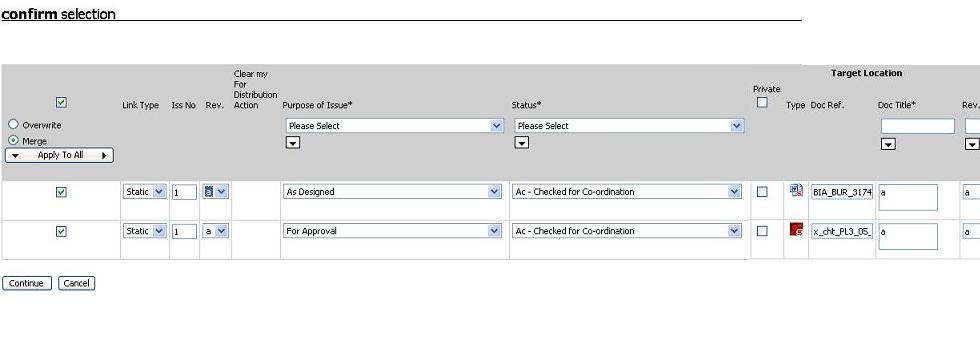
![]() Select
the Private option to publish the crate a private link for the paper doc
Select
the Private option to publish the crate a private link for the paper doc
5. Click on Continue
6. Select recipients to receive document/s
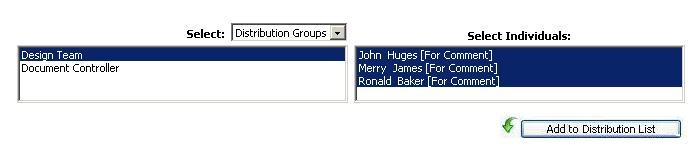
7. Click on Add to Distribution List.
8. Select Action Required, Action Due Date and enter any action notes for the individuals in the distribution list
During distribution, the calculation for number of days for action to be completed may also be dependent upon working days and/or holidays defined in Working Calendar.
9. Click on Distribute
![]() Document will be linked with to the new folder
with same issue No. as the parent document
Document will be linked with to the new folder
with same issue No. as the parent document
Hints: For following scenario's documents cannot be linked:
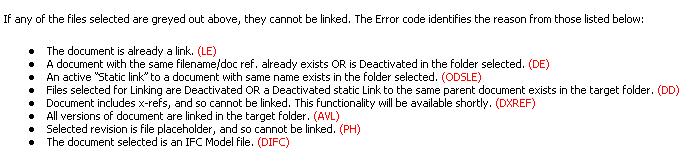
Useful Links: