
"Workflow Manager" provides team members the facility to link a document revision to Tender Manager. Members with access to documents uploaded in Workflow can link document/s to Tender Manager where they have the uploading privilege.
The following lists the steps to link documents to Tender:
1. Select document/s revisions you wish to link

2. Click on the ![]() icon
icon
3. Select Asite Tender option from the Select Application menu
4. Select the Workspace you are linking from
5. Select a Tender which will be the destination for your linked document - all Open tenders relevant to the user will be displayed
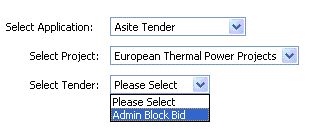
![]() Users require Upload privileges to use this feature
- speak to your Workspace Administrator
if this is not available
Users require Upload privileges to use this feature
- speak to your Workspace Administrator
if this is not available
![]() The folder tree of the selected Tender will be
displayed. If you are on the Tender team then the Tender Inventory will
be displayed and if you are on the Bidder team, the Bidder Inventory will
be displayed.
The folder tree of the selected Tender will be
displayed. If you are on the Tender team then the Tender Inventory will
be displayed and if you are on the Bidder team, the Bidder Inventory will
be displayed.
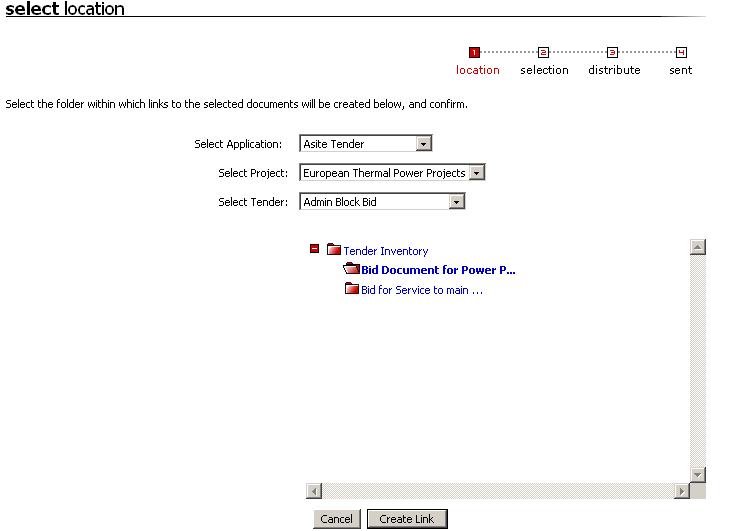
6. Select a folder to choose destination and click on Create Link
7. A confirmation screen will displayed with names of documents for linking. Select document metadata values that are available in the Workspace where the documents are being linked
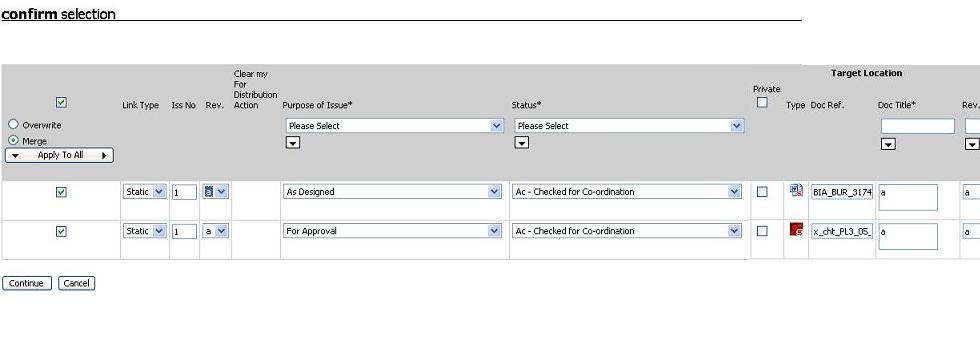
5. Click on Continue
Useful Links: