"Workflow Manager" allows team members with access to document/s to view the distribution information relevant to all document revisions. For example, users may view who was sent information and when?
1. Click on ![]() to view
Audit trail and select the distribution
tab on the audit trail page as shown under:
to view
Audit trail and select the distribution
tab on the audit trail page as shown under:
The distribution information of each revision of the document will be displayed as shown below:
The details of distribution for each revision is displayed in two sections
i.e. 1) Revision information 2) Distribution details
Options are available to carry out other actions:
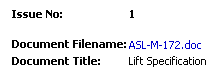
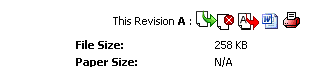
Document filename will link user to labelled revision
Transmittal No. will link to Transmittal Summary.
![]() icon allows users to redistribute document
icon allows users to redistribute document
File-type icon to download this revision
![]() icon allows users to download the file/s attached (if
any)
icon allows users to download the file/s attached (if
any)
![]() icon allows users to clear incomplete actions
icon allows users to clear incomplete actions
![]() icon allows users to delegate actions to others
icon allows users to delegate actions to others
![]() icon allows users to print details available
icon allows users to print details available
Organisation name provides details of the publisher
FAQ's:
Q: I want to know at the Document Distribution Audit trail if an action has been completed or cleared.
A: A new column of “Action Status” having values of “Incomplete”, “Complete”, and “Cleared” will now be displayed in the Document Distribution Audit Trail.
Q: In the distribution history page I am getting a Transmittal no. displayed against some of the distributions while I’m not getting against others.
A: The transmittal will only be generated on the distributions done after the release. All the distributions done prior to this release will not have any Transmittal number.
Useful links
Comments & Associations Information
Download Documents & Drawings (Basic)