User creates the direct secure access link for non-Asite users.
1. Asite enables user to circulate the direct link for non-Asite users to access and download the document revisions uploaded in the folder.
2. To setup direct Link of Secure and Public Folders, user clicks on the edit folder icon ![]() as displayed in below image.
as displayed in below image.
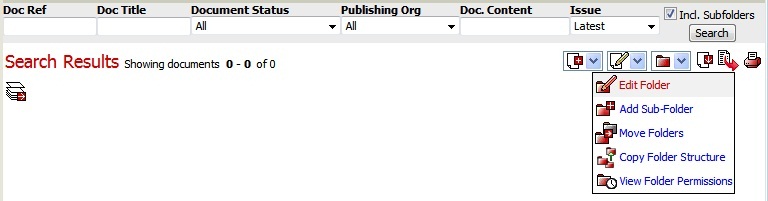
3. On edit folder page, user gets the 'Direct Access URL' as displayed in below image.
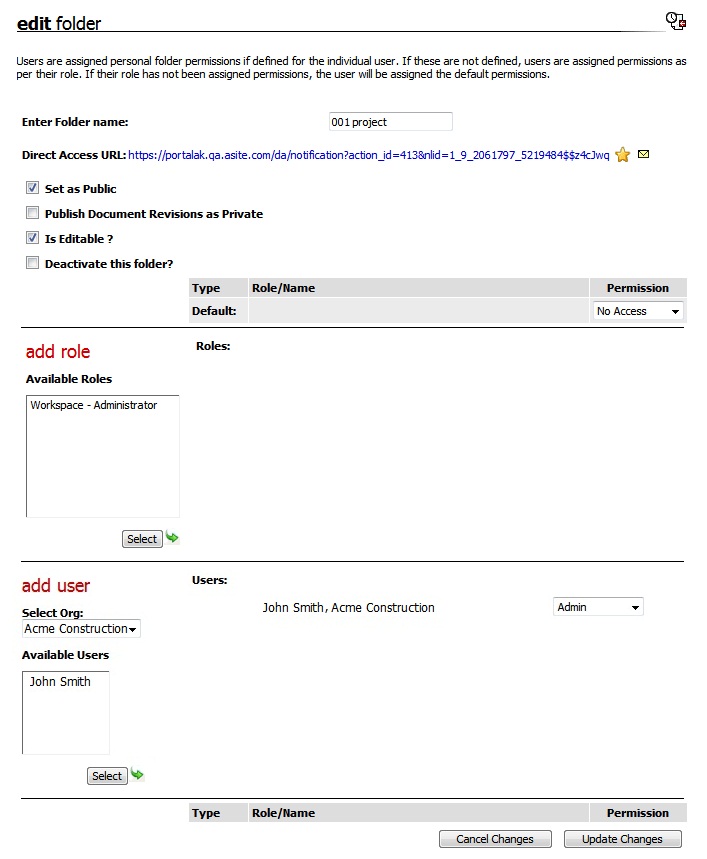
![]() To create public access to the folder, user makes sure 'Set As Public' check box enabled.
To create public access to the folder, user makes sure 'Set As Public' check box enabled.
![]() If 'Set As Public' check box is disabled, user enables that check box, clicks on Update changes and reopens the Edit folder page to send the direct link.
If 'Set As Public' check box is disabled, user enables that check box, clicks on Update changes and reopens the Edit folder page to send the direct link.
If 'Set As public' check box disabled which means this folder has been set as non-public and eventually non-Asite user won't get access to the folder via direct link.
4. To send this URL, user clicks on that link. By clicking, URL embeds in a auto generated mail which allows user to add recipient/s as displayed in below image.