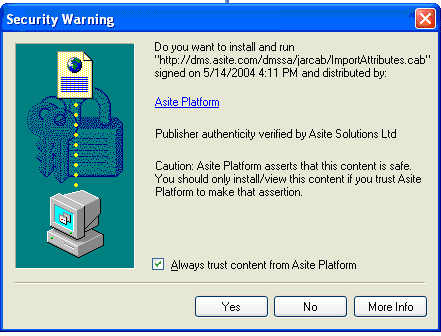
PLEASE ENSURE that you have run the PC Configuration Checking application prior to logging in for the first time.
The first time you use various functionality within the system you will be prompted to install and run a number of applets that are used for these processes.
For instance, the first time that you upload a document you will get the following screen to install the ActiveX control that runs the upload process from your PC:
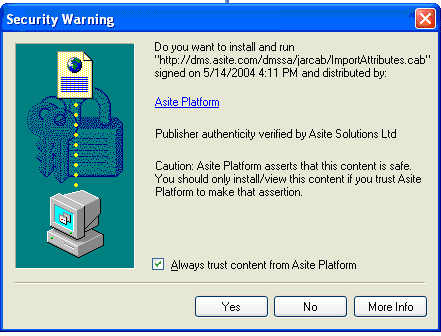
Or the first time that you try to view a document you will get the following security warning:
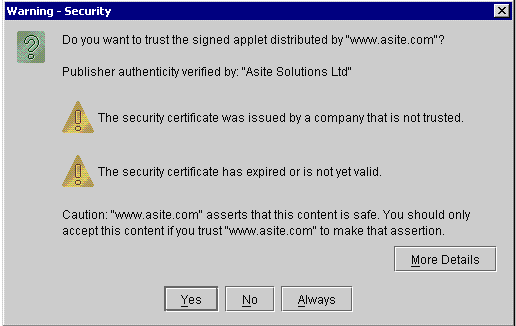
In all cases you should choose to always trust Asite. In the first example you should place a tick in the Always trust content from Asite Platform, while in the second example you should select Always.
Sign In
![]() Go
to Sign In page and Enter User Details in the fields provided
Go
to Sign In page and Enter User Details in the fields provided
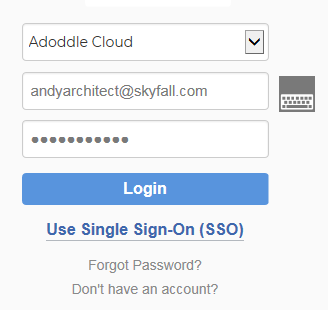
![]() Click
on Sign In
Click
on Sign In
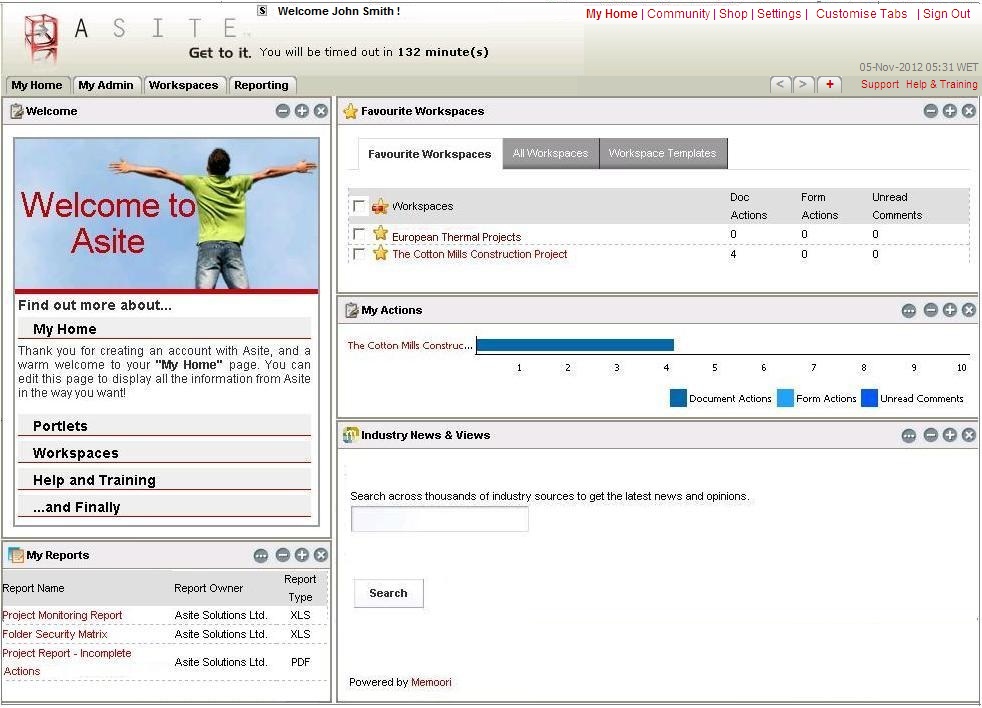
![]() Click on "Workspaces"
tab
Click on "Workspaces"
tab
![]() A list of Workspaces that you have access to will appear with
a summary of outstanding action
A list of Workspaces that you have access to will appear with
a summary of outstanding action
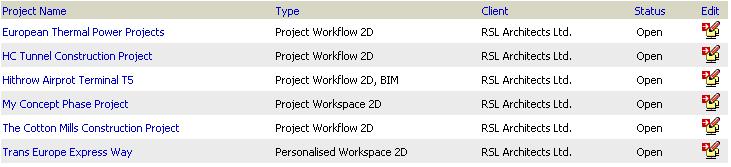
![]() Click
on Workspace Name to enter the selected Workspace.
this will take you to the Workspace
Homepage.
Click
on Workspace Name to enter the selected Workspace.
this will take you to the Workspace
Homepage.
Alternatively, you can also click on the Workspace Name in My Workspaces Portlet or Workspace Actions in My Actions Portlet on My Home Tab to access Asite Workspace Application
FAQ's:
Q: When I login with my User name and Password I get a page which displays Terms of Use to access Asite Services instead of the page to select the service I need to use which I used to get earlier.
A: You will get the Asite Terms of Use only for the first time you log on to Asite after the release. You only need to accept these terms and conditions once.
Useful Links:
Batch Download Documents and Drawings