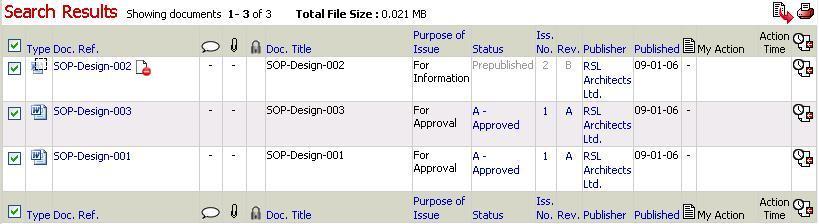
1. Login to Asite and select a folder name in Workspace
2. Select each document that you wish to download (select box next to file name)
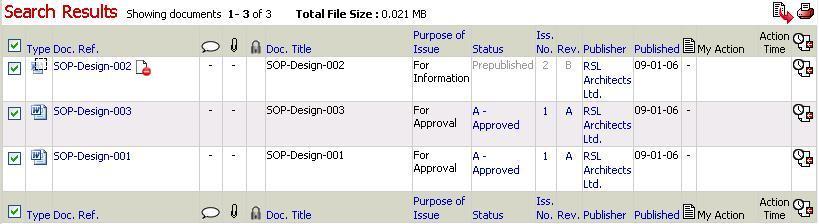
3. Click on the ![]() icon
to add these items to your basket
icon
to add these items to your basket
![]() Continue selecting file/s from other folders if required
Continue selecting file/s from other folders if required
4. Click on the ![]() icon to view
contents of basket
icon to view
contents of basket
5. Click on the drop down menu for basket options
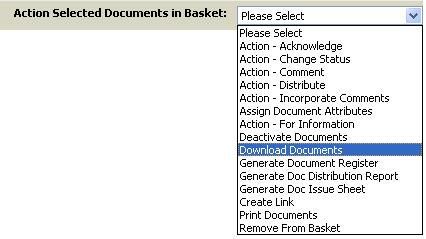
6. Select Download Documents
7. Select download preferences and click on Download
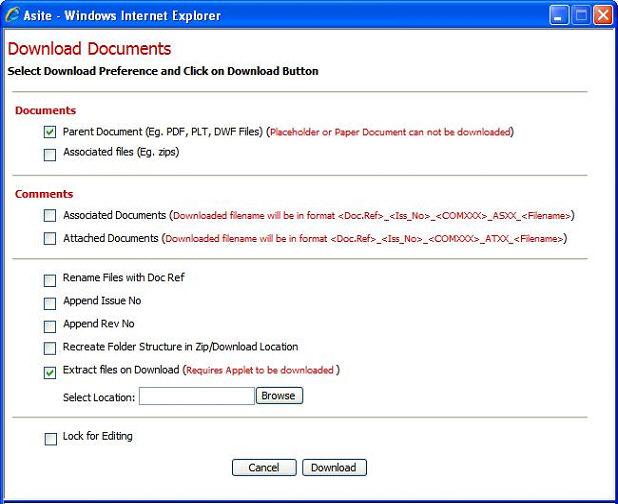
8. Click on Click Here to Save Zip File
![]() In case of single file, the file will be automatically streamed
for downloading.
In case of single file, the file will be automatically streamed
for downloading.
![]() Select Associated
files to download the document attached to the selected document
Select Associated
files to download the document attached to the selected document
![]() Select Associated
Documents and Attached Documents,
to download the documents associated and attached to the comment
Select Associated
Documents and Attached Documents,
to download the documents associated and attached to the comment
![]() Select Rename
Files with Doc Ref to rename the files with Doc Ref while downloading.
Select Rename
Files with Doc Ref to rename the files with Doc Ref while downloading.
![]() Select Extract
files on Download to extract the selected files on download.
Select Extract
files on Download to extract the selected files on download.
![]() Select Lock
for Editing Option while downloading, to check out
the document while downloading.
Select Lock
for Editing Option while downloading, to check out
the document while downloading.
![]() A zip file of the documents will be created
A zip file of the documents will be created
9. Click on open to open the contents of the zip or save to select the location that you which to download your document to from the dropdown menu
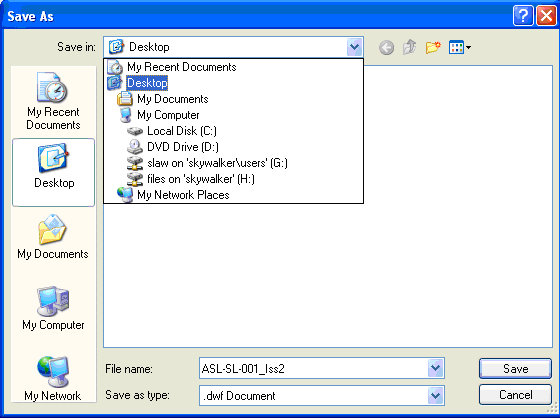
6. Click on Save
![]() Documents will become available in the
location specified
Documents will become available in the
location specified
Useful Hints: Alternatively, you have the ability to Extract files on download instead of creating zip file.
FAQ's
Q: I cannot access Actions dropdown in the Basket
A: Only the users with “Can Access Audit Information” Workspace privilege will be able to access Actions dropdown in the Basket.
Useful Links: