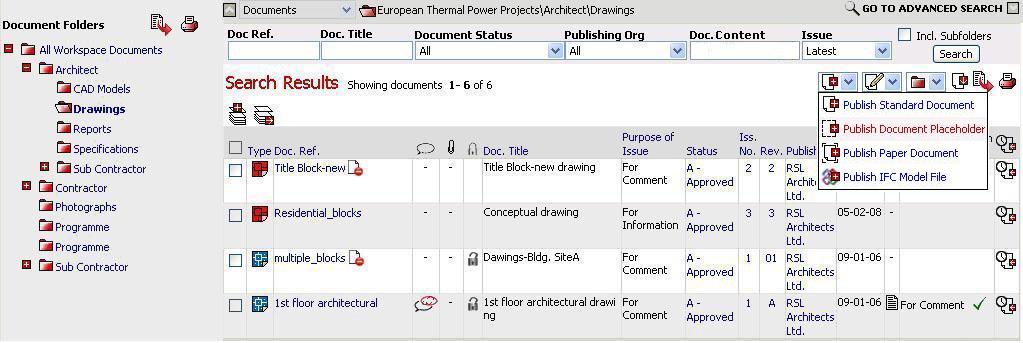
This functionality allows Workspace team members with the appropriate permissions to pre-publish documents whereby the system creates a record for the document and captures relevant meta data for the document and allows users to publish the file to the record at a later point in time.
1. Select Folder to create placeholder
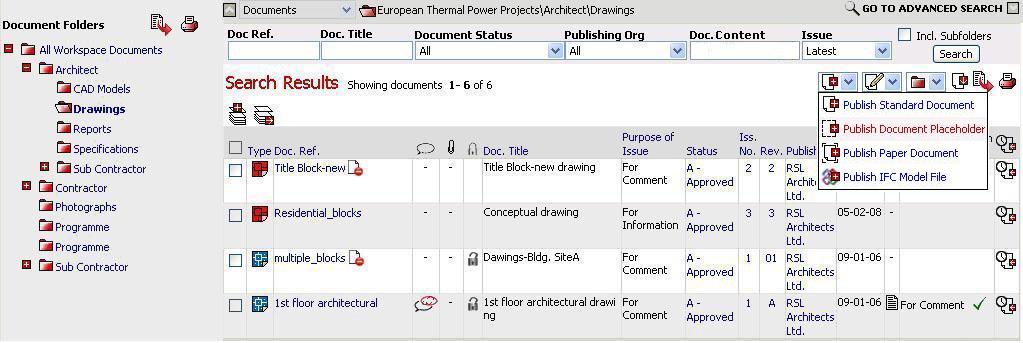
2. Click on the ![]() icon
and select Publish
Document Placeholder.
icon
and select Publish
Document Placeholder.
3. Enter the number of Placeholders to create

4. Click on Create New Placeholders
![]() Confirmation for creating placeholder will appear
Confirmation for creating placeholder will appear
5. Enter the document details for the placeholder/s in the required fields

![]() Use capital letters for revision
Use capital letters for revision
![]() Doc
Ref, Rev, Doc Title and Purpose of Issue are mandatory fields
Doc
Ref, Rev, Doc Title and Purpose of Issue are mandatory fields
![]() Status will default to pre-published and cannot
be changed
Status will default to pre-published and cannot
be changed
![]() Select Distribute
options. Default value is Distribute
Now
Select Distribute
options. Default value is Distribute
Now
6.
Click on ![]() icon
or Document Distribution link
to select the distribution
icon
or Document Distribution link
to select the distribution
7. Select Company or Distribution Groups from the top drop down menu

8. Once a Group or Company have been selected, the appropriate individuals will appear. Select individuals to receive file/s by clicking on their name/s
![]() Users may multiple select by using their
Shift or Ctrl key
Users may multiple select by using their
Shift or Ctrl key
9. Click on Add to Distribution List to confirm selection
10. Select Action Required 'For Publishing', Action Due Date & enter Action Notes for each individual where necessary. Apply the For Publishing action to the user you wish to publish the new revision of the document.
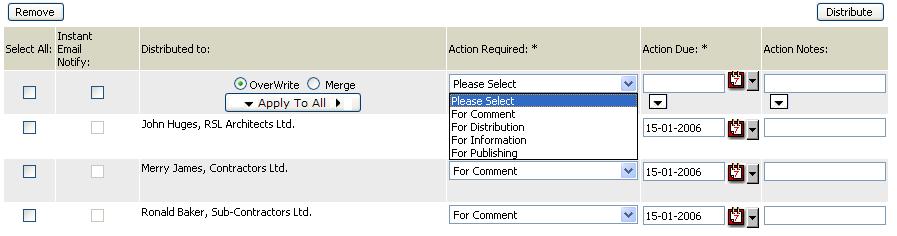
![]() Click on the
Click on the ![]() icon
to select Action Due date
icon
to select Action Due date
11. Click on Distribute to display the selected users in the distribution table
12. Click on Create Placeholders
![]() A prompt will be displayed with the suggested naming labels if you have
not entered the Doc Ref as per the Rule (in case a Rule is applied to
the folder).
A prompt will be displayed with the suggested naming labels if you have
not entered the Doc Ref as per the Rule (in case a Rule is applied to
the folder).

13. Click on OK to confirm
FAQ's:
Q: I cannot create Placeholders on a folder I have rights to publish
A: You need Manage Workspace Placeholder or Manage Organisation Placeholder privilege besides Publish permissions on the folder to be able to create placeholders. Contact you Workspace Administrator if you don’t have this option under Admin dropdown.
Q: I cannot deactivate a placeholder even if I have admin rights on a folder.
A: You need Manage Workspace Placeholder or Manage Organisation Placeholder privilege besides Admin permissions to be able to deactivate placeholders. Contact you Workspace Administrator if you don’t have this option under Admin dropdown
Q: I cannot distribute a placeholder with For Publishing action to a user
A: You need Manage Workspace Placeholder or Manage Organisation Placeholder privilege can distribute a placeholder with For Publishing action to a user. Contact your Workspace Administrator if you don't have this option under Admin dropdown.
Q: I cannot distribute an electronic file with For Publishing action to a user.
A: Users cannot be assigned a “For Publishing” action on an electronic File. This action can be assigned only on Placeholders. If you require recipients to publish the next version, use the create placeholder option and select existing files instead of creating new placeholders
Q: I want to view only Placeholders in my Document Listing Page.
A: You can now search for documents with latest versions as Placeholders by selecting value of Placeholders Only from the dropdown of Doc Type at the Basic / Advanced Search.
Useful Links: