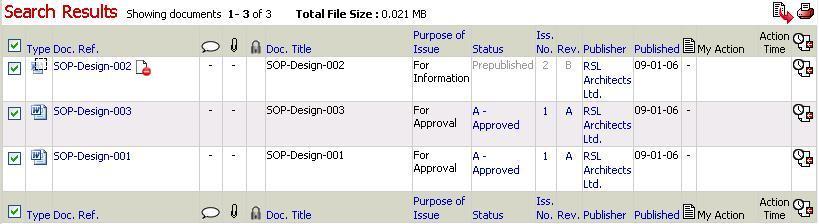
"Workflow Manager" provides team members the ability to print a selection of documents at the same time. For example, a user may select 25 drawings and 5 documents from the folder tree structure and send them all to the printer together.
The following lists the steps to print documents with comments and mark-ups thereof:
1. Login to your Asite Workspace and select a folder name
2. Select each document that you wish to print (select box next to file name)
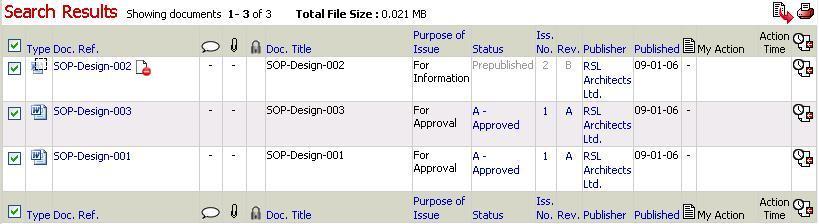
3. Click on the ![]() icon
to add these items to your basket
icon
to add these items to your basket
![]() Continue selecting file/s from other folders if required
Continue selecting file/s from other folders if required
4. Click on the ![]() icon to view
contents of basket
icon to view
contents of basket
5. Select Action – Print Documents from the drop down menu
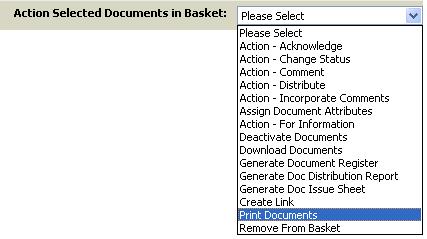
6. Click on Print Documents
7. Select options as required i.e. Incl. Markups
8. Users will be able to optionally print the attachments to comments when batch printing. This is useful for teams attaching marked up documents to comments

8. Click on Print
![]() You will be required to identify the appropriate printer / paper size
You will be required to identify the appropriate printer / paper size
![]() Placeholders / Paper Documents / Comments shall be printed as per HTML
format.
Placeholders / Paper Documents / Comments shall be printed as per HTML
format.
FAQ's:
Q: I want to batch print documents such that they fit Inside Banner (i.e. no text overlap with meta-data information)
A: Mark Check-box ON for “Fit inside Banner” in Batch Printing module
Q: I cannot access Actions drop down in the Basket
A: Only the users with “Can Access Audit Information” Workspace privilege will be able to access Actions drop down in the Basket.
Useful Links: