Asite enables members of a workspace team based in different locations to Access, Review and Distribute information electronically – improving communication, reducing errors and response times. This document provides useful guidelines and helpful hints for using Asite Workspace - Workflow Manager and Document Manager functionality.
1. Open Internet Explorer and go to http://www.asite.com
2. Click on button.
Users
can choose to login via cloud or use single sign-on (SSO) option. By default,
you will be directed to use cloud login. If your account demands or is
configured to use SSO credentials, click on 'Use Single Sign-On' link.
You can switch back to cloud login option by clicking on 'Use Cloud Sign-On'
link from the single sign-on screen as well.
Cloud Login
If you are using cloud sign-on option, choose the relevant cloud
- Adoddle Cloud / Adoddle US Gov. Cloud (Hosted in AWS GovCloud
(US) - as applicable, then enter user details.
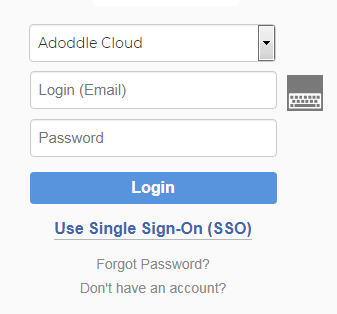
Email Address - Enter your email address that was used to register with Asite.
Password - Enter your Asite
password.
In case you don't remember the password for your Asite account,
click on 'Forgot Password?' link and follow the instructions
to reset password. If you're not registered with Asite, click
on 'Don't have an Account?' to register as a 'Key Free' user.
Single Sign-On
If you are using SSO option, choose the relevant cloud - Adoddle
Cloud / Adoddle US Gov. Cloud (Hosted in AWS GovCloud (US) ) -
as applicable, then enter your registered email address for login.
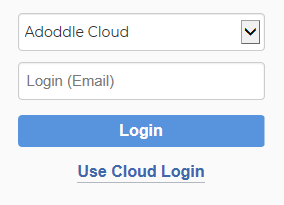
The
ability for single sign on via WebApp outside organization
network can be enabled after engaging with the Adoddle Professional
and Infrastructure teams.
3. Click on Log In
4. Accept the Asite Terms of Use
![]() When the team members Login to Asite platform for the first time they
will need to accept the Asite Terms of Use.
When the team members Login to Asite platform for the first time they
will need to accept the Asite Terms of Use.
![]() Read the Terms of Use and Click I
Agree button to access the Asite applications.
Read the Terms of Use and Click I
Agree button to access the Asite applications.
5. Change Password:
![]() You will need to change your password on first time login
to Asite Platform
You will need to change your password on first time login
to Asite Platform
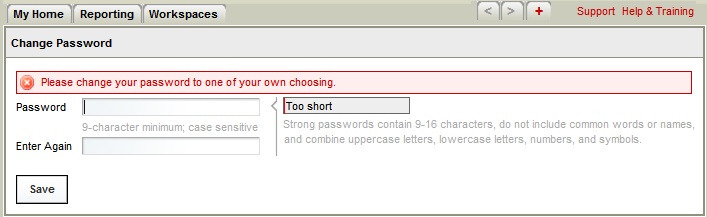
![]() Click on Save Button
Click on Save Button
![]() My Home Tab will be
displayed
My Home Tab will be
displayed
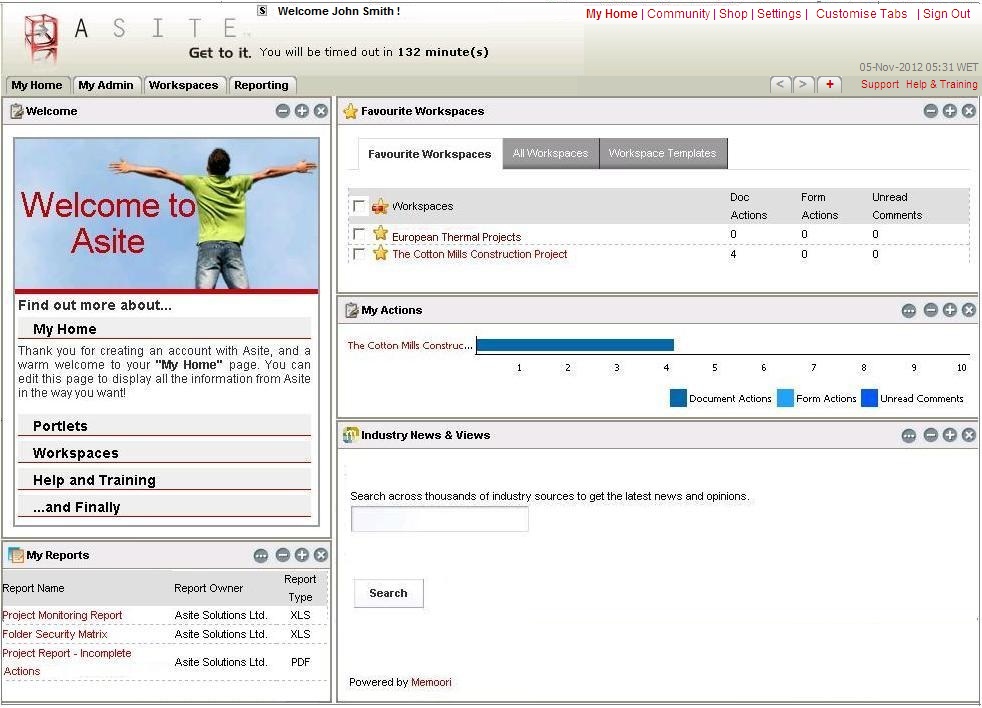
![]() Click on the Application tab to go to the application page.
Click on the Application tab to go to the application page.
![]() Concurrent Login
Concurrent Login
If you have not logged out of an earlier active session (on the same machine or on some other machine), the session will be terminated before activating the new session. Concurrent logins for the same user are prohibited.
FAQ's
Q: I want to log in to Asite but I have forgotten my password.
A: You can now click on the Forgot password link just below the area where you enter your login details. You will need to specify your email address and Enter the Verification text displayed on screen. Click on Send New Password button. New Password will be sent to your email address.
Useful Links:
Login to Asite from a Hyperlink
About Workspace
Home Page