Documents published to Asite Workspaces can be publicly accessed if external access is allowed for the document.
![]() External Access to a document can be given while
editing the attributes of a document
External Access to a document can be given while
editing the attributes of a document
The following steps outline the process followed to allow external access to the documents:
1. Use search filter to locate files
2. Click on the ![]() icon
to view Audit Trail and Revision History
icon
to view Audit Trail and Revision History
3. Click on the ![]() icon
to view Document Attributes
icon
to view Document Attributes
![]() Availability of "Document
Attributes" edit icon may depend upon whether the "Edit Attribute"
activity is locked or unlocked for the selected file.
Availability of "Document
Attributes" edit icon may depend upon whether the "Edit Attribute"
activity is locked or unlocked for the selected file.
4. Select a revision to allow external access
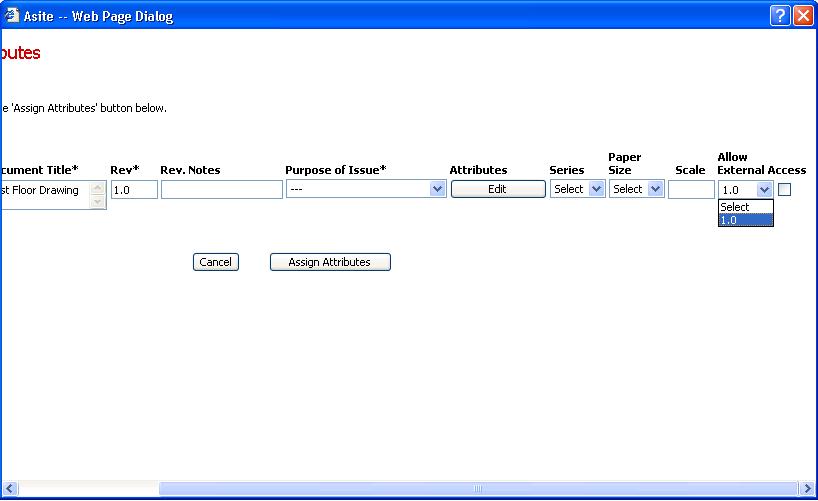
![]() Select Allow External
Access option for the selected revision
Select Allow External
Access option for the selected revision
5. Click on Assign Attributes to confirm all changes
![]() Audit history will be updated for allowing the external
access for the document.
Audit history will be updated for allowing the external
access for the document.
![]() A URL for an external accessing the document will be displayed for the
revision on the distribution history page
A URL for an external accessing the document will be displayed for the
revision on the distribution history page
![]() A URL for an external accessing the latest revision of the document for
which the external access is allowed will also be displayed for the document
in the header section of distribution history page
A URL for an external accessing the latest revision of the document for
which the external access is allowed will also be displayed for the document
in the header section of distribution history page
FAQ's
Q: I do not see all the revisions of a document for selection to allow external access to.
A: The revisions you do not see must be either Paper documents or Linked Document. These type of documents cannot be externally accessible.
Q: I see Allow External Access option already selected for some of revisions of a document while editing the attributes
A: The revisions for which Allow External Access option is already select imply that these revisions are already allowed to access externally.
Useful Links:
Distribute Externally Accessible URL
Remove External Access of a Document