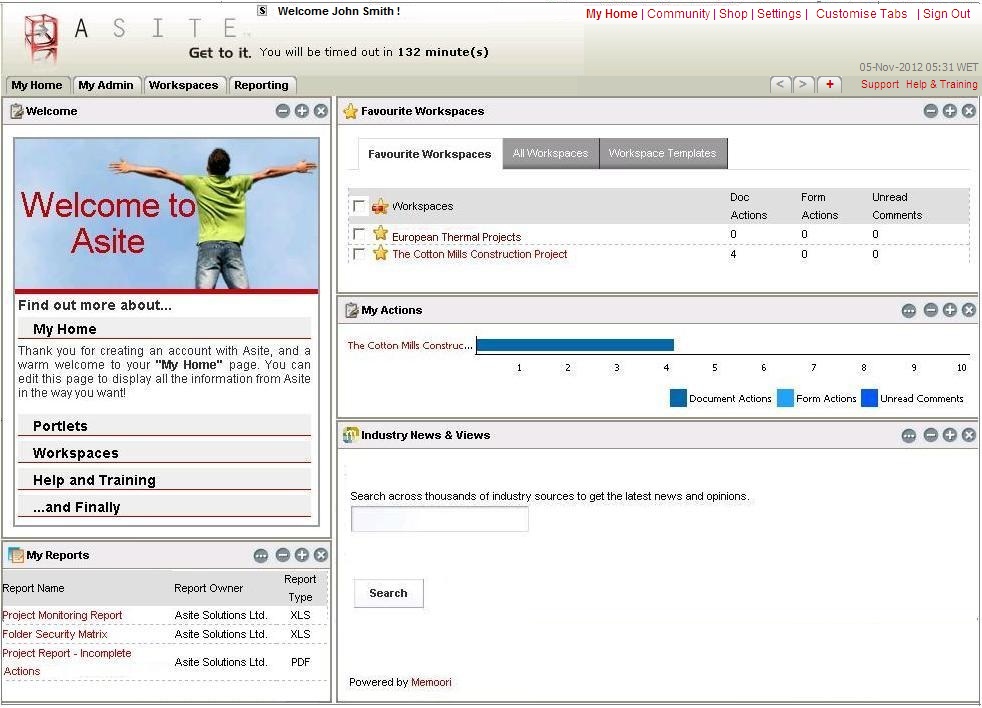
Asite provides team members the ability to view all the Workspaces and Workspace Templates they have access to.
Users can now directly view and access Workspaces and Workspace Templates from within the Favourite Workspaces Portlet.
By default all the Favourite Workspaces Tab will be displayed with all the workspaces marked as "Favourite"
The Tag Cloud shows all the tags applied to the favourite workspaces
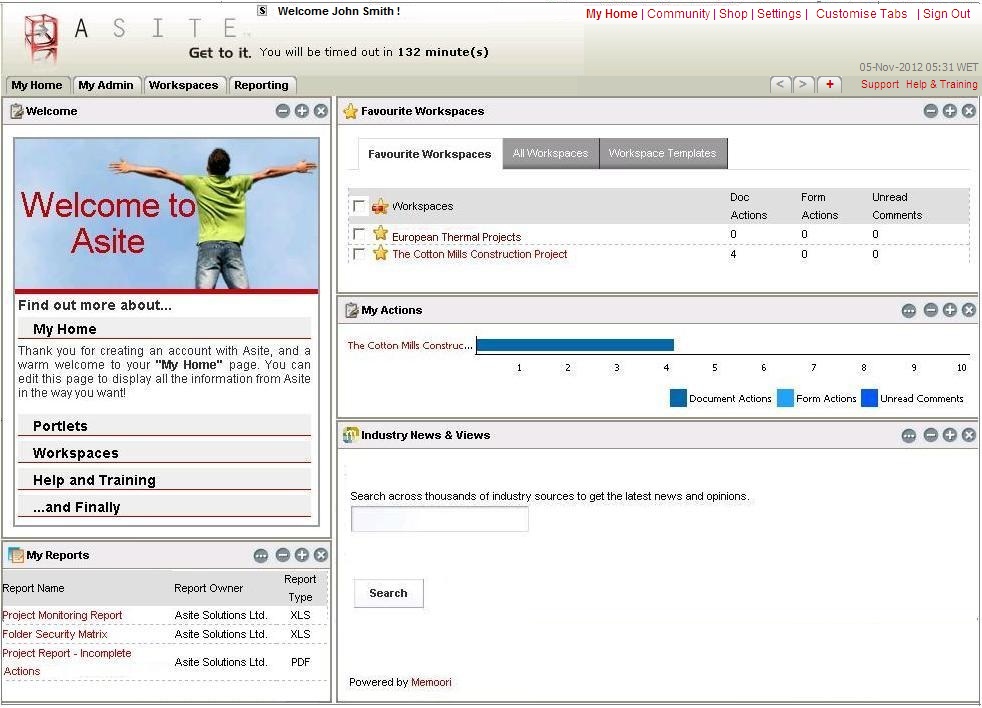
![]() Click on a tag name in tag cloud to display the workspaces for which that tag is applied within Favourite Workspaces or All Workspaces
Click on a tag name in tag cloud to display the workspaces for which that tag is applied within Favourite Workspaces or All Workspaces
![]() Click on the check box to mark or unmark multiple workspaces as favourites / non-favourites at one time.
Click on the check box to mark or unmark multiple workspaces as favourites / non-favourites at one time.
![]() Click on Refresh Workspaces to display all the workspaces regardless of the tags applied within Favourite Workspaces or All Workspaces
Click on Refresh Workspaces to display all the workspaces regardless of the tags applied within Favourite Workspaces or All Workspaces
![]() All the workspaces can be displayed by clicking on the All Workspaces tab
All the workspaces can be displayed by clicking on the All Workspaces tab
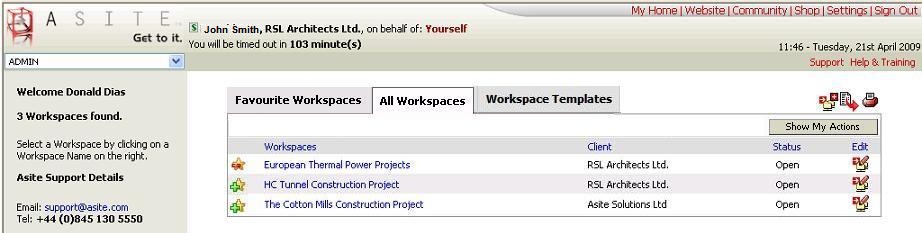
![]() To remove a workspace from the favourite list click on the
To remove a workspace from the favourite list click on the ![]() icon displayed against the workspace
icon displayed against the workspace
![]() To add a workspace in the favourites list click on the
To add a workspace in the favourites list click on the icon displayed against the workspace
![]() The number of actions available for each workspace can be viewed by clicking on Show My Actions button
The number of actions available for each workspace can be viewed by clicking on Show My Actions button
![]() Click on Yourself hyperlink to select User on whose behalf you want to perform actions.
Click on Yourself hyperlink to select User on whose behalf you want to perform actions.
![]() Click on hyperlinks against each workspace to view the Workspace Home Page
Click on hyperlinks against each workspace to view the Workspace Home Page
![]() Click on Prefs hyperlink from Settings options to define User Preferences
Click on Prefs hyperlink from Settings options to define User Preferences
![]() Click on Support hyperlink to view Support details.
Click on Support hyperlink to view Support details.
![]() Click on Help hyperlink to view Online Help files.
Click on Help hyperlink to view Online Help files.
![]() Click on My Home hyperlink to logout of Asite Workspace application and return to the My Home Page.
Click on My Home hyperlink to logout of Asite Workspace application and return to the My Home Page.
![]() Click on Sign Out hyperlink to logout from Asite platform and go to Asite Home Page.
Click on Sign Out hyperlink to logout from Asite platform and go to Asite Home Page.
![]() Click on Show My Actions to view pending actions on documents, forms and the unread comments on each workspace
Click on Show My Actions to view pending actions on documents, forms and the unread comments on each workspace
![]() Click on
Click on ![]() to create a new workspace
to create a new workspace
![]() Click on
Click on ![]() to edit a workspace
to edit a workspace
![]() Click on Workspace Templates tab to list out the templates you have access to
Click on Workspace Templates tab to list out the templates you have access to

![]() Click on
Click on ![]() to create a new Workspace Template.
to create a new Workspace Template.
![]() Click on
Click on ![]() to edit access to Workspace Template.
to edit access to Workspace Template.
![]() Click on
Click on ![]() to clone a workspace from Workspace Template.
to clone a workspace from Workspace Template.
FAQ's:
Q: I want to view information of workspaces on which i am now marked Inactive.
A: The workspaces on which you are marked inactive will not be displayed at the Application Home Page.
Q: I want to perform actions of Online / Paper Users on whose behalf I am a Proxy User.
A: You need to click on Yourself hyperlink to select User on whose behalf you want to perform actions. All workspaces on which the selected Online / Paper User has access to will be displayed at the Application Home Page.
Q: When I Login to Workspaces on Asite, I can see a Workspace on the Home page but there is no link on the Workspace so I am not able to go into the Workspace.
A: You need to check your subscription status for using Asite. It must have expired and you need to renew your subscription by paying online through Asite Shop. You can only access the flat-fee based Workspaces in case your subscription is expired
Q: When I Login to Workspaces on Asite, I cannot see any Workspace on the All workspaces Home page.
A: You need to mark the workspaces as favourite to be able to see them by default on My Favourite Workspaces. Click on All Workspaces tab and mark the workspaces you want to see by default as favourite Workspaces.
Q: Where do I apply Tags to my Workspace from?.
A: You can select existing tags or apply new tags to your workspace from Additional information section of Manage Workspaces page.
Q. I need to assign users to the Workspace Administrator role within a template but am not able to do it while creating a template. Why?
A. The Workspace template creator is assigned ADMIN permissions on a template. The Workspace Administrators assignment is available within the “Manage Role Membership” area within the template.
Q. I see Workspace templates but do not have any hyperlink to view the template information.
A. The Workspace template is assigned to you for cloning purposes only and therefore the template information not accessible. Please speak with the Template Administrator to gain ADMIN access on the template.
Q. I am not able to see the Workspace Calendar within a Workspace template?
A. The Workspace Calendar functionality is available within normal and cloned Workspace only and not within Workspace Templates.
Q. I want to invite users to workspace template?
A. This facility is available within normal and cloned workspaces only and not within Workspace Templates.
Q. I do not see the Basket links within my Workspace Template?
A. The Basket functionality is available within the normal and cloned Workspaces only.
Q. I want to move a folder in the Workspace Template but do not see the icon at the listing page. It was available earlier?
A. The Workspace Template has been cloned with inheritance set to ON and therefore not available in the Workspace template now.
Q. I want to copy a folder structure in the Workspace Template but do not see the icon at the listing page. It was available earlier?
A. The Workspace Template has been cloned with inheritance set to ON and therefore not available in the Workspace template now.
Useful Links:
About Workspace Home Page