Asite provides Team members a Team Directory for ease of communication between all users within the Workspace team. It contains information of all active members on the Workspace, such as a users full name, company and contact details.
Each individual is responsible for maintaining their own profile (see Update Personal Profile) so that other team members may access contact details.
The following lists the steps to view these details:
1. Log in to Workspace Home Page
2. Click on ![]() to view
list of members on the Workspace
to view
list of members on the Workspace
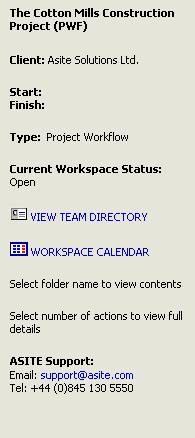
3. Add search criteria in the fields provided I.e. Name, Role or Organisation

4. Click on ![]()
![]() The search results will identify items containing the content specified
in the filter with the user's subscription status
The search results will identify items containing the content specified
in the filter with the user's subscription status
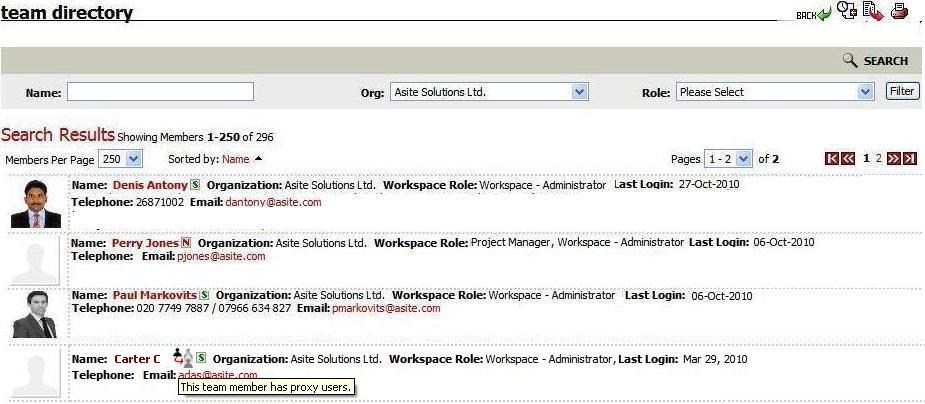
Subscription status: 'S' - Subscribed user
'N' - Non Subscribed user
'S' - User with Subscription Expired
![]() Contact Photos will be displayed for those
team members who had uploaded their photo in their User Profile.
Contact Photos will be displayed for those
team members who had uploaded their photo in their User Profile.
![]() An icon
An icon ![]() will be displayed for those
Team members having proxy users.
will be displayed for those
Team members having proxy users.
5. Click on individuals Name to view their details
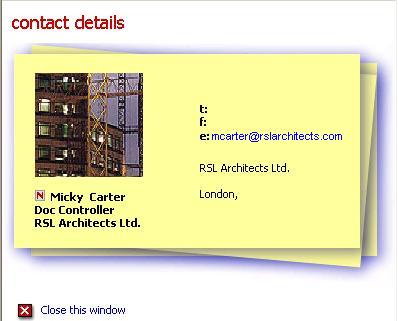
6. Click on ![]() icon to view User Access History
icon to view User Access History
![]() You will be displayed list of Users who have accessed
the Workspace alongwith Date and Time of access and method of exit, namely,
Active, Logged out,
Timed out.
You will be displayed list of Users who have accessed
the Workspace alongwith Date and Time of access and method of exit, namely,
Active, Logged out,
Timed out.
7. Click on ![]() to export the search results to PDF or Excel format
to export the search results to PDF or Excel format
8.
Click on ![]() to print the search results
to PDF format
to print the search results
to PDF format
9. Click on email address for the user to send an email to that user
FAQ's
Q: I do not see View Team Directory Link while working in Tender Workspace
A: Only Tender Administrators are able to access Team Directory for Tender Workspace
Useful Links:
View Publisher Contact Details