1. Login to Asite and select a folder name in "Workspace"
2. Select each document that you wish to complete action for status change (select box
next to file name).
![]() In case the 'Update Status' activity is locked for any of
the selected file(s), they will be filtered out automatically.
In case the 'Update Status' activity is locked for any of
the selected file(s), they will be filtered out automatically.
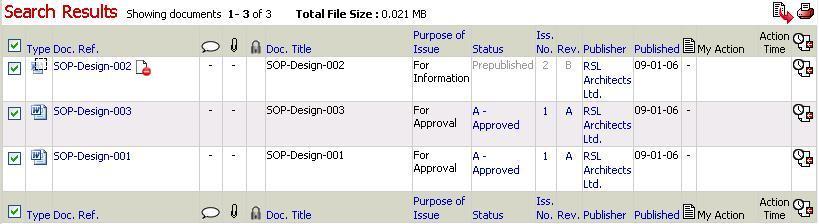
3. Click on the ![]() icon
to add these items to your basket
icon
to add these items to your basket
![]() Continue selecting Doc Ref/s from other folders
if required
Continue selecting Doc Ref/s from other folders
if required
4. Click on the ![]() icon
to view contents of basket
icon
to view contents of basket
5. Select Action - Change Status
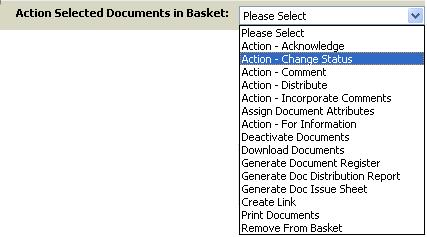
6. Select new status from drop down menu, enter Reason for Status change notes.
![]() check Mark
all my outstanding actions complete on these documents? to mark
all outstanding actions on this document revision complete (except Comment Incorp)
check Mark
all my outstanding actions complete on these documents? to mark
all outstanding actions on this document revision complete (except Comment Incorp)
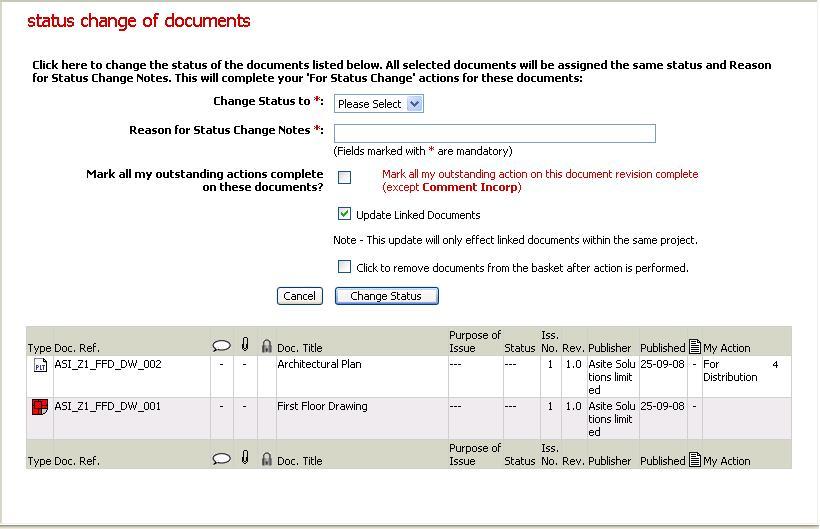
![]() Select Update
Linked Documents option to update
the attributes of all the links of the document
Select Update
Linked Documents option to update
the attributes of all the links of the document
7. Click on Change Status
![]() All selected documents will appear with the new
status
All selected documents will appear with the new
status
![]() Audit History will track that the action was completed.
Audit History will track that the action was completed.
![]() Attributes for all the links of the documents
will be updated in accordance with the parent document if Update Linked Documents option
is selected
Attributes for all the links of the documents
will be updated in accordance with the parent document if Update Linked Documents option
is selected
FAQs
Q I am seeing the Update Linked Documents option disabled while editing Document Status from Documents Basket
A The selected documents may not have been linked to other locations within the Workspace or may have been linked to a different Workspace
Q: I cannot access Actions drop down in the Basket
A: Only the users with “Can Access Audit Information” Workspace privilege will be able to access Actions drop down in the Basket.
Useful Links:
Complete Action - "For Status Change "