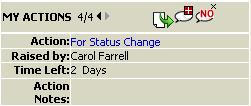
"Workflow Manager" allows users the ability to complete one action or many if they use the Batch Clear Action - 'For Status Change'
1. Click on For Status Change at My Action column for a document having an incomplete For Status Change action
2. Click on your action at the LH panel
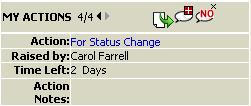
3. Select new status from drop down menu
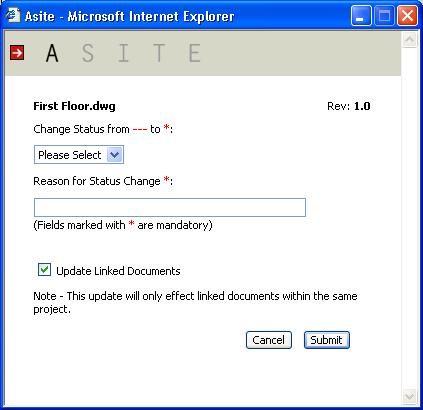
![]() Select Update
Linked Documents option to update
the Doc Status of all the links of the document
Select Update
Linked Documents option to update
the Doc Status of all the links of the document
4. Click on Submit to change the status of the document.
![]() Audit History will track that the action was completed.
Audit History will track that the action was completed.
![]() Doc Status of all the links of the document will
be updated with the document if you have selected Update
Linked Documents option
.
Doc Status of all the links of the document will
be updated with the document if you have selected Update
Linked Documents option
.
Q: I see the Update Linked Documents option disabled for some of the documents.
A: The Update Linked Documents option is disabled if the selected document does not have any links within the Workspace folders.
Q: I see the Update Linked Documents option disabled even if I have linked the document to a different Workspace
A: The Update Linked Documents option is enabled only if the document has links within the same folder will be updated.
Useful Links: