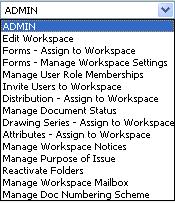
The "Workspace" application provides Workspace administrators with an ability to invite users to use the workspace.
1. Select Manage Workspace Invitations option from Admin Menu.
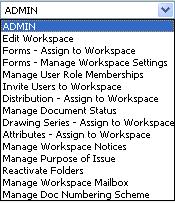
2. Specify the details of the users to whom you want to invite to use workspace
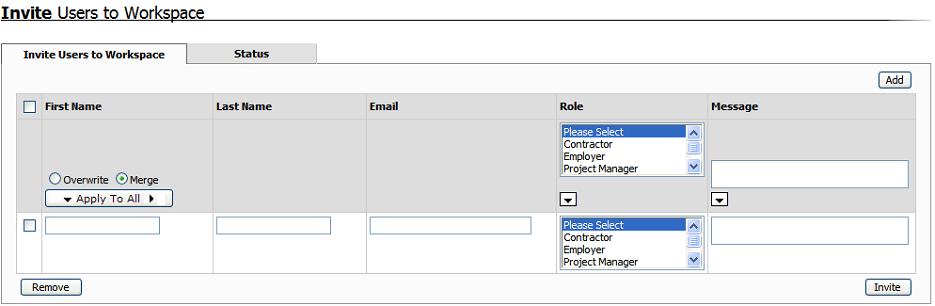
![]() Multiple
roles can be selected while inviting the user.
Multiple
roles can be selected while inviting the user.
![]() Click
on Add button to add more invitees
Click
on Add button to add more invitees
![]() Click
on Invite button to send invitations to the invitees
Click
on Invite button to send invitations to the invitees
Invitees are sent an email invitation with a link to accept or reject the invitation to join the workspace.
The subscribed users will automatically be added to the workspace, if not subscribed, the user's status will remain pending on the workspace.
The invitees who have not yet registered to Asite platform will be able to register to the platform on accepting the invitation
3. Click on Status Tab to view the status of the invitations

![]() Status column shows which user has Accepted or Rejected the invitation
to use the workspace or whether the user's response to the invitation
is pending
Status column shows which user has Accepted or Rejected the invitation
to use the workspace or whether the user's response to the invitation
is pending
![]() The Status listing shows the send date and Accepted or Rejected
of the Invitation.
The Status listing shows the send date and Accepted or Rejected
of the Invitation.
![]() Click on Resend button to send the invitation again to the invitee.
Click on Resend button to send the invitation again to the invitee.
![]() Click on Cancel button to cancel the invitation sent to the invitee.
Click on Cancel button to cancel the invitation sent to the invitee.
Useful Links
FAQs
Q. I had been sent an invitation to join a workspace, which I accepted. I see the workspace in the list of workspaces on All Workspaces Home Page, but I am not able to get into this workspace (not able to click on workspace name as other workspaces)
A. The workspace you have joined must be a subscribed workspace. You need to be a subscribed user to be able to access a subscribed workspace.