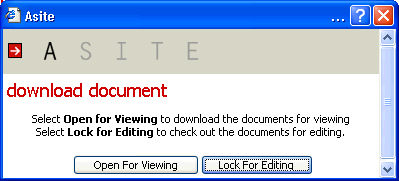
Download functionality provides team members with the ability to copy files from their "Workspace" so they may review documents without accessing the Internet (working off line).
"Document Manager" also provides team members with the ability to view files online using the Asite viewer. Where users are working off line, they will require the appropriate software to view documents / drawings. For example, a user will require MS Office to view MS documents such as Word or Excel.
1. Search for file you wish to download
2. Click on the File Type icon for the file and select the required option
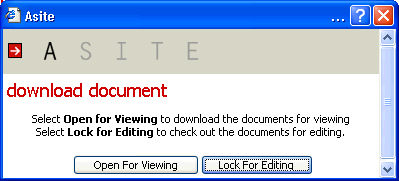
![]() You
will be prompted these options only if "Mandatory
Checkout Prompt" is marked as ON for your Workspace
You
will be prompted these options only if "Mandatory
Checkout Prompt" is marked as ON for your Workspace
3. Click on Save
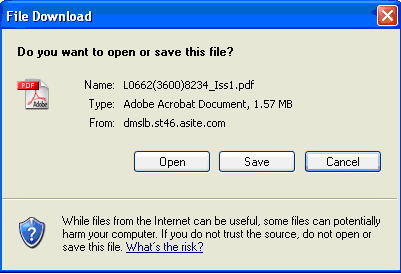
4. Select the location that you which to download your document to from the dropdown menu
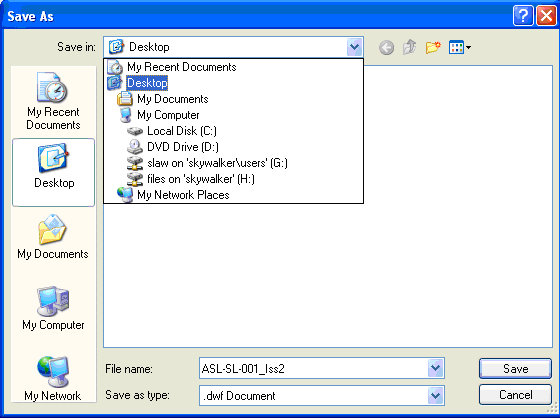
5. Click on Save
![]() Documents will become available in the location specified
and will be checked out if you have selected Lock
for Editing option
Documents will become available in the location specified
and will be checked out if you have selected Lock
for Editing option
![]() Paper
documents cannot be downloaded.
Paper
documents cannot be downloaded.
![]() Paper
documents, Links and the document revisions which are not the latest ones
will not be downloaded or checked out if you have select Lock for Editing Option for such files.
Paper
documents, Links and the document revisions which are not the latest ones
will not be downloaded or checked out if you have select Lock for Editing Option for such files.
Useful links: