"Workflow Manager" provides the team members having appropriate permissions to edit the attributes of documents from different folders from the basket.
The following lists the steps to edit attributes from the basket:
1. Go to the Document Basket Listing Page.
2. Enter the search criteria for the documents for which the attributes are to be changed.
3. Click on Search
![]() Search
results will display the documents as per the search criteria.
Search
results will display the documents as per the search criteria.
4. Select the documents that are to be deactivated by marking the checkbox as ON.
5. Select Assign Document Attributes option from the action dropdown.
![]() You
need to be the Publisher of the document OR you
need to have Admin permissions on the
document OR you need to have Assign Document Attributes
privilege to edit
the document attributes.
You
need to be the Publisher of the document OR you
need to have Admin permissions on the
document OR you need to have Assign Document Attributes
privilege to edit
the document attributes.
![]() The
selected documents for which you have appropriate privileges or permissions
will be listed with the current attributes.
The
selected documents for which you have appropriate privileges or permissions
will be listed with the current attributes.
![]() Deactivated
document revisions selected at Basket Main Page will not be displayed
at the Basket Action Page.
Deactivated
document revisions selected at Basket Main Page will not be displayed
at the Basket Action Page.
![]() In case the 'Edit Attributes' activity is
locked for any of the selected file(s), they will be filtered out automatically.
In case the 'Edit Attributes' activity is
locked for any of the selected file(s), they will be filtered out automatically.
6. Amend the attributes changes as required.
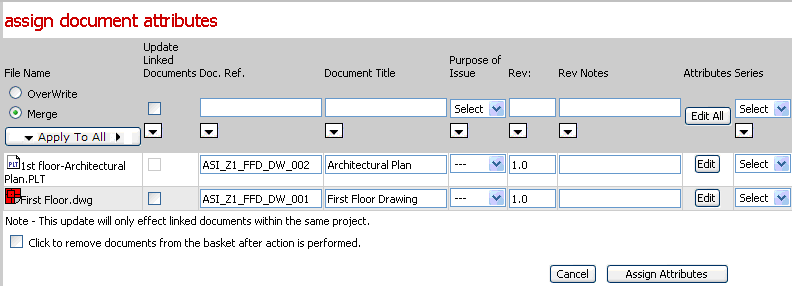
![]() Select Update Linked
Documents option for the document for which you want to update
the attributes of all the links of the document
Select Update Linked
Documents option for the document for which you want to update
the attributes of all the links of the document
7. Click on Edit to amend / update Attributes
8. Select attributes and click on Assign
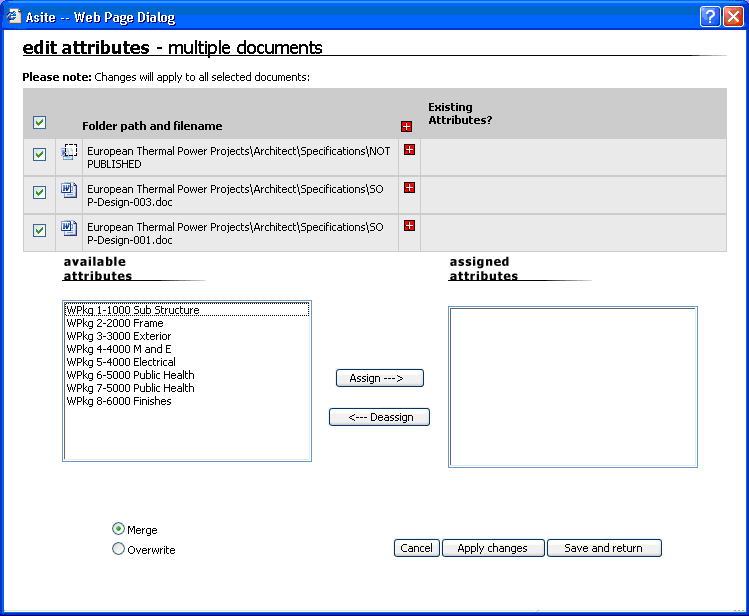
![]() Attributes
will be added to the Assigned Attributes field
Attributes
will be added to the Assigned Attributes field
9. Click on OK to confirm
10. Click on Assign Attributes to confirm all changes.
![]() The document attributes will be assigned to the documents.
The document attributes will be assigned to the documents.
FAQs
Q: I see the Update Linked Documents option disabled for some of the documents.
A: The Update Linked Documents option is disabled if the selected document does not have any links within the Workspace folders.
Q: I see the Update Linked Documents option disabled even if I have linked the document to a different location
A: The Update Linked Documents option is enabled only if the document has links within the same Workspace will be updated.
Q: I cannot access Actions drop down in the Basket
A: Only the users with “Can Access Audit Information” Workspace privilege will be able to access Actions drop down in the Basket.
Useful Links: