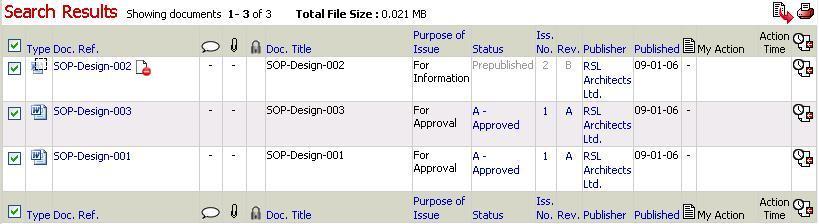
1. Login to Asite and select a folder name in "Workspace"
2. Select each document that you wish to complete action for information (select box next
to file name).
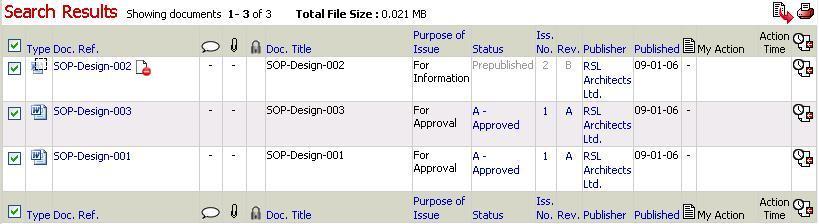
3. Click on the ![]() icon
to add these items to your basket
icon
to add these items to your basket
![]() Continue selecting Doc Ref/s from other folders if required
Continue selecting Doc Ref/s from other folders if required
4. Click on the ![]() icon
to view contents of basket
icon
to view contents of basket
5. Select Clear Action - For Information from the drop down menu
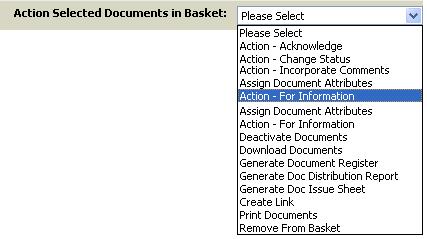
![]() Documents with incomplete
For Information
action only will be displayed in the
Basket Action Page.
Documents with incomplete
For Information
action only will be displayed in the
Basket Action Page.
6. Click on Clear
![]() All selected documents will be cleared of their For
Information action.
All selected documents will be cleared of their For
Information action.
![]() Audit History will track that the action was completed.
Audit History will track that the action was completed.
FAQ's
Q: I cannot access Actions drop down in the Basket
A: Only the users with “Can Access Audit Information” Workspace privilege will be able to access Actions drop down in the Basket.
Useful Links: