"Workflow Manager" provides Administrator privileges to users so they have the ability to mark existing users on the Workspace as inactive or remove users from the role.
![]() Members with Manager User Role
Memberships" option
can remove an assigned user/s from the role.
Members with Manager User Role
Memberships" option
can remove an assigned user/s from the role.
1. Removal of Users
The following steps should be used to remove the user from the Role
![]() Select the User Group, Organisation or
User to remove from Role.
Select the User Group, Organisation or
User to remove from Role.
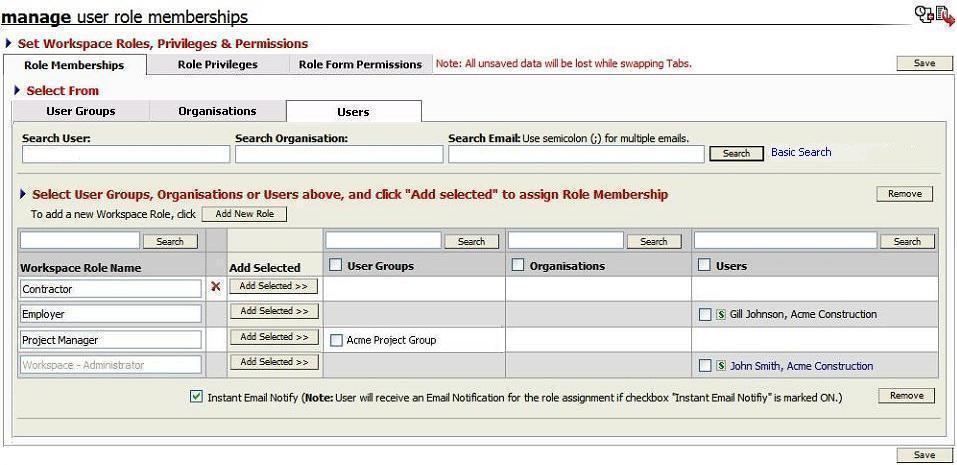
![]() Click on “Remove” button and a validation prompt will be displayed.
Click on “Remove” button and a validation prompt will be displayed.
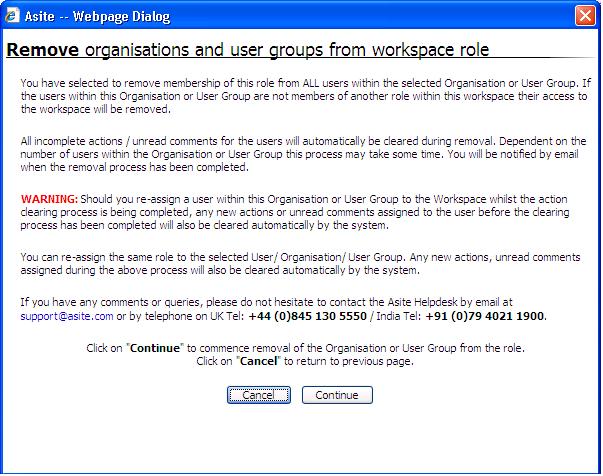
![]() Click on ‘”Continue” to confirm the removal
of Organisation / User Group / User.
Click on ‘”Continue” to confirm the removal
of Organisation / User Group / User.
![]() Click on "Save".
Click on "Save".
2. Inactivate User
![]() Members with Can Deactivate
Users from Workspace privilege
only can mark
Members with Can Deactivate
Users from Workspace privilege
only can mark
existing users as inactive.
The following should be used to amend user/s as Inactive:
![]() Search for users to mark the user Inactive on
the Workspace.
Search for users to mark the user Inactive on
the Workspace.
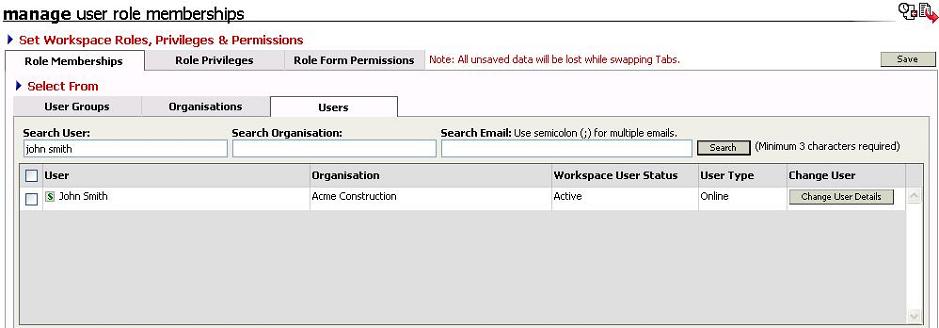
![]() Click on "Change User Details"
button.
Click on "Change User Details"
button.
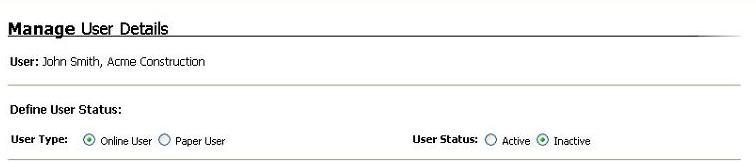
![]() Select the status of the user as "Inactive"
Select the status of the user as "Inactive"
![]() Click on "Submit".
Click on "Submit".
3. Workflow Manager application will validate for the pending actions on Documents, Forms and Unread Comments. User will have the ability to clear or delegate the incomplete actions prior to marking user inactive on the Workspace.
The user will be prompted to select new Admin for the following:
![]() Folders on which selected
User is only having “Admin” permissions.
Folders on which selected
User is only having “Admin” permissions.
![]() Forms created by selected User but still having “Open” status.
Forms created by selected User but still having “Open” status.
![]() Forms on which selected User is a Controller and form status being “Open”.
Forms on which selected User is a Controller and form status being “Open”.
4. Click on Submit from the Deactivate User from Workspace page
![]() User will be successfully marked inactive on the Workspace.
User will be successfully marked inactive on the Workspace.
![]() The following
areas will be updated automatically once the user is inactive:
The following
areas will be updated automatically once the user is inactive:
Inactive User will be marked Inactive on the Workspace,
The Form Controller list will not display the inactive user.,
The count of users for the specific Role shall be reduced.
Inactive User will be removed from Existing Distribution Groups,
Inactive User will not be displayed in the Team Directory
Folder permissions will remove the users with permissions assigned.
Inactive User will be displayed at the Search facility of Documents including Comments and Forms Module to enable view completed actions (under title of “INACTIVE USERS).
Existing records in the Documents and Forms Basket for the Inactive User shall be deleted.
The Workspace on which the user is marked inactive will not be displayed at the Application Home Page.
Unread Comments will not be notified to such inactive users existing on the Document Distribution List
Inactive User will not be pre-populated at the Comment / Form Response creation pages.
All proxy users assigned to the Inactive User will be removed.
FAQ's:
Q: I cannot mark an unassigned user inactive on the Workspace.
A: The Inactive option will always be disabled for unassigned users.
Q: I cannot mark myself as inactive on the Workspace.
A: You will be validated and cannot mark yourself as inactive on there Workspace.
Q: I cannot mark a User Inactive on the Workspace though I have privileges to assign roles to a user on a Workspace.
A: You need Can Deactivate Users from Workspace privilege to mark user inactive on the Workspace.
Q: I cannot mark a User Inactive on the Workspace as there are incomplete actions on the Workspace.
A: You need to clear / delegate the incomplete actions before user can be marked inactive on the Workspace.
Useful Links:
Clear Incomplete Actions and Unread Comments