
"Document Manager" Team Members may associate additional documents with comments while creating comments. For example, a user may associate a drawing to their comment as it may be a valuable part of their comment. This association may be a document within the folder structure on Workspace or from their own local network using one of the following options:
The following lists the steps to associate other information (only available when commenting depending on Workspace set up)

Add Docs from Folders:
1. Click on Add Docs from Folder link to associate documents and comments from folders.
2. Use Search Filter to find document / comment/s for association
![]() Also available when creating / replying to forms
Also available when creating / replying to forms
3. Select items for association by clicking in box adjacent
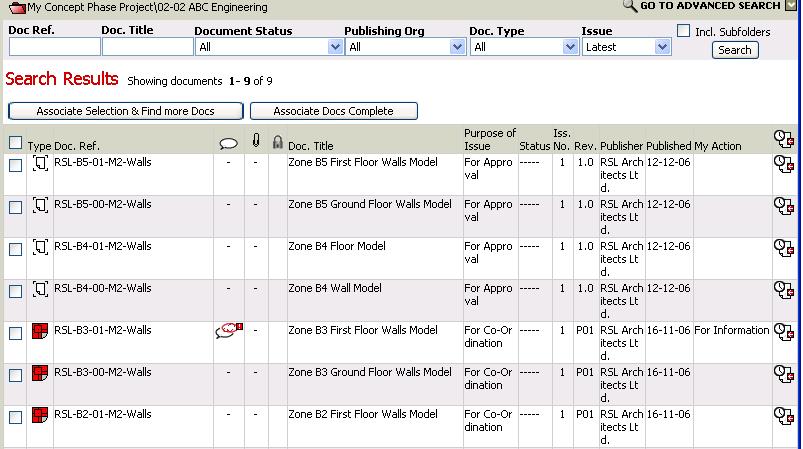
4. Select Doc. Ref to associate file/s and select available Comments to associate past comment/s
5. Click on Associate Selection & Find More Docs to continue further selection.
6. Click on Docs Selection Complete to complete the association
7. Associated Documents and Comments will be displayed in the main page as shown below

Useful Links: