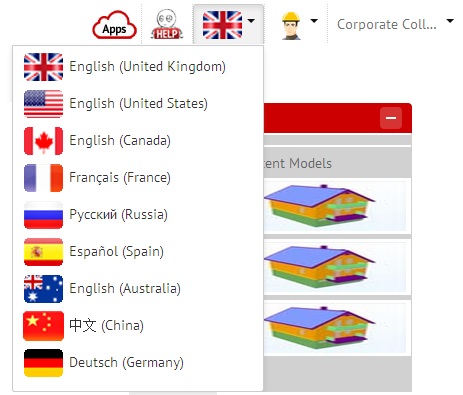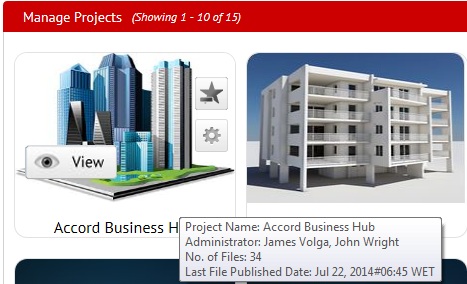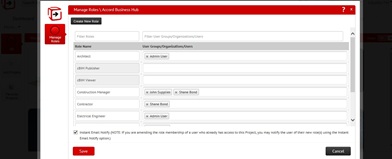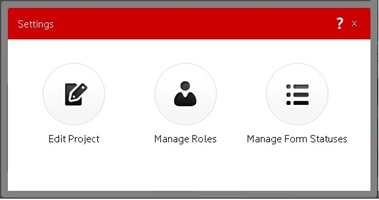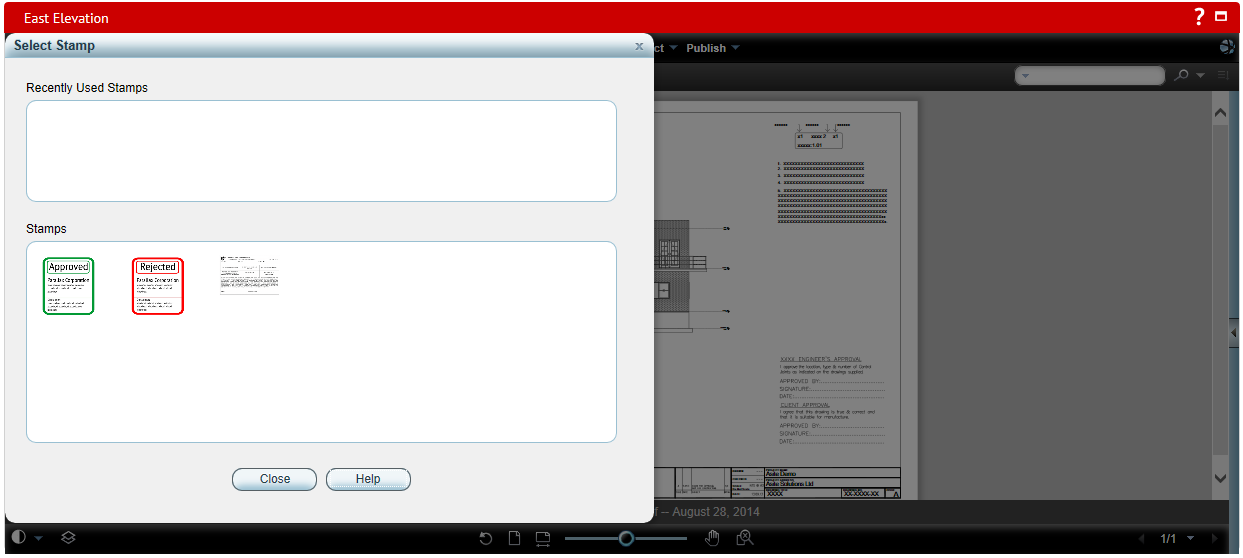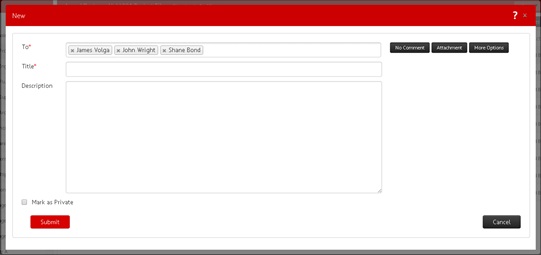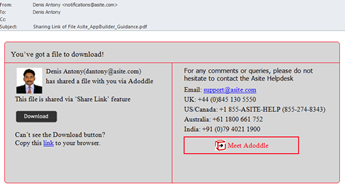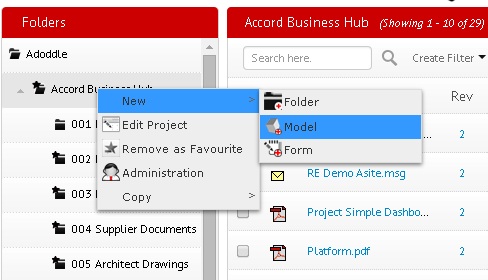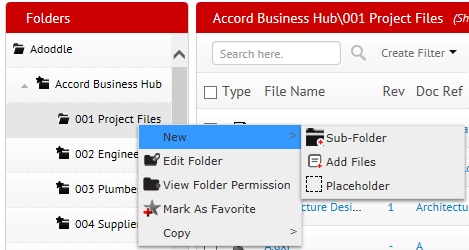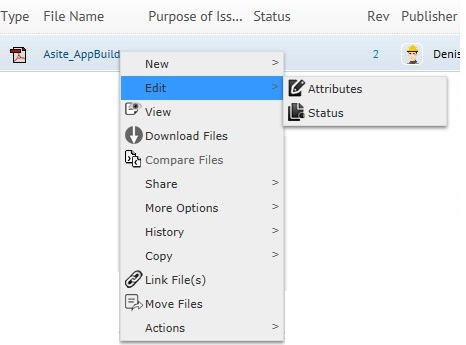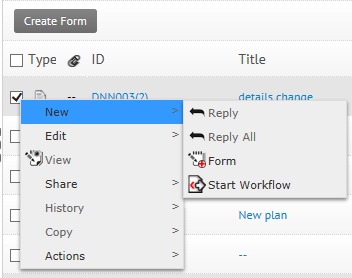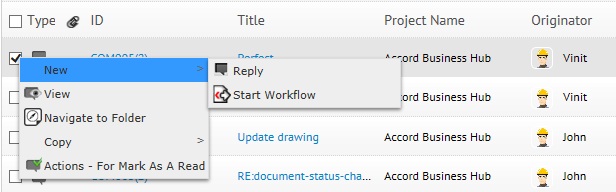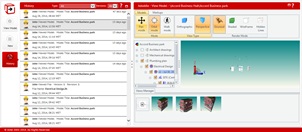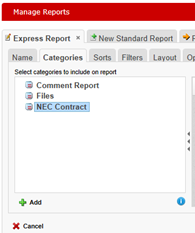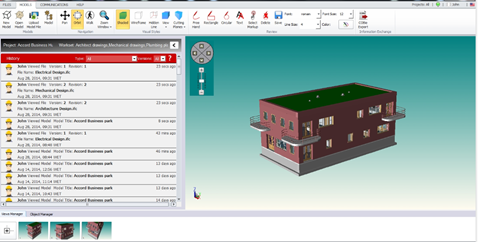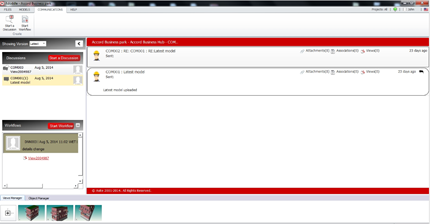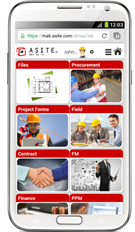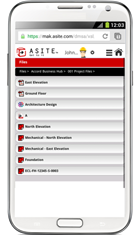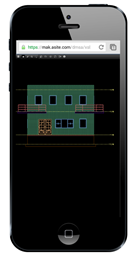Adoddle Release 17.2
We are pleased to inform you about the
release of Adoddle 17.2. This document provides highlights of the new
features. For
more detail please contact us. Thanks!
The Asite Product Team
1
Adoddle Classic
1.1
Administration
Cloning
of Workflow Rules: The
Adoddle Classic version is upgraded to include support of Workflow
Rules during the cloning process. Inheritance is also supported.
Control who can create Private Comment:
Administrators can control
users that can create Private comments. A new project level privilege
‘Can create private comments’ has been introduced.
|
Custom
Attribute Search extension: The
Adoddle Classic view is extended to populate only the applied
Custom Attributes during search within a folder.
Support for multiple languages
in the Portal functions of Login emails, Password Reset emails
and Terms of Use page content |
2
Adoddle
Web Application
Adoddle
provides a unique and comprehensive set of capabilities in a single, unified
environment in order to manage your Drawings, Project Schedules, BIM Models,
Reports and Apps and share information across teams spread over different
geographies.
Adoddle
allows teams access and re-use data throughout the lifecycle of an asset.
Its powerful and easy to use interface allows you to track and capture
data throughout the stages of Feasibility, Detailed Design, Construction
Design, Construction and Facilities Management.
2.1
Dashboard
Support
for German language: Adoddle
17 platform has been extended to support our German speaking users.
The list of languages supported includes English UK, English US,
English Canada, French, Russian, Spanish, English Australia, Chinese
and German languages. .
Adoddle Editions: Adoddle platform
introduces its editions namely Adoddle
Corporate and Adoddle FM. Users can switch over to editions which
enable them priorities the sequence of Tabs and access to enhanced
functions available within the Editions.
Due Today: Adoddle users now
have easy access to all out actions due for the day by clicking
a new option in the left hand bar.
AppLibrary
User Interface has been improvised detailing
additional information for ease of use.
Support
for multiple languages in the Portal functions of Login
emails, Password Reset emails and Terms of Use page content.
Support
for right click functions in the federated search result
records.
|
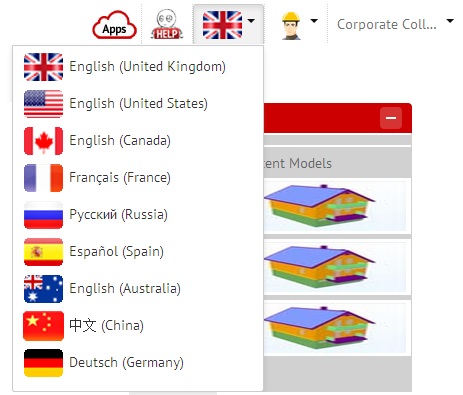
|
2.2
Projects
Extended Project Information availability:
The
Projects thumbnail view mouse-hover is extended to include additional
information like No. of files published, Last published date,
Workspace Administrator names, and Project End date.
Simplified
Project creation: A
simplified User Interface for setting up a new project is now
available.
Summary Notifications:
The actions links in the Summary notifications
to take users to the Adoddle view based on their individual default
login preferences.
Branding Email Notifications:
The summary and
Instant email notification content is branded in line with the
Adoddle color scheme.
Support
paging in Projects list: Project
Administrators now have option to extend the records per page
from 10 to 25 and 50. |
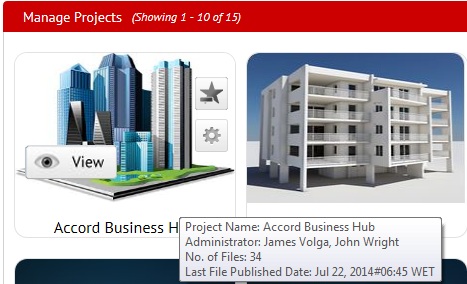
|
2.3
Administration
Manage User Roles:Project Administrators
can now manage their project roles from the Projects tab in Adoddle
version. Administrators can create
new roles; assign Users / Organisations / User groups to roles
within the Project.
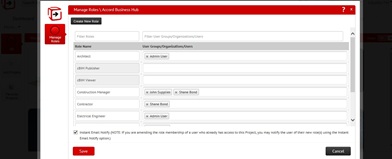
Manage Form
Statuses: Project
Administrators can now
manage their Form Statuses including creating / editing and assigning
Users / Organisations / User groups. Click
here for detailed
help.
|
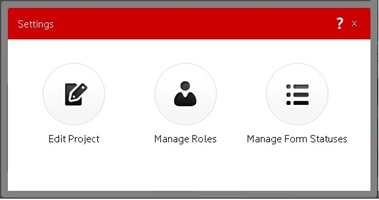
Deactivate
/ Reactivate files : Project
Administrators can now deactivate or reactivate a file including
revisions (similar to the function available in Adoddle Classic).
Deactivate
folder : Project Administrators can now deactivate a folder
via the Edit folder option in Adoddle version.
|
2.4
Files
Markup
Stamp support for 2D files:
Stamp
is a single or group of markup entities, defined by an author
as a "stamp". The stamp can contain any of the available
markup entities, including dynamic text (similar to banner strings)
that update when a user adds the stamp to a markup layer that
is open for edit.
Users
can now add their designated markup stamps on files within the
Online Viewer.
Access to stamps
is restricted to their own Organizations.
|
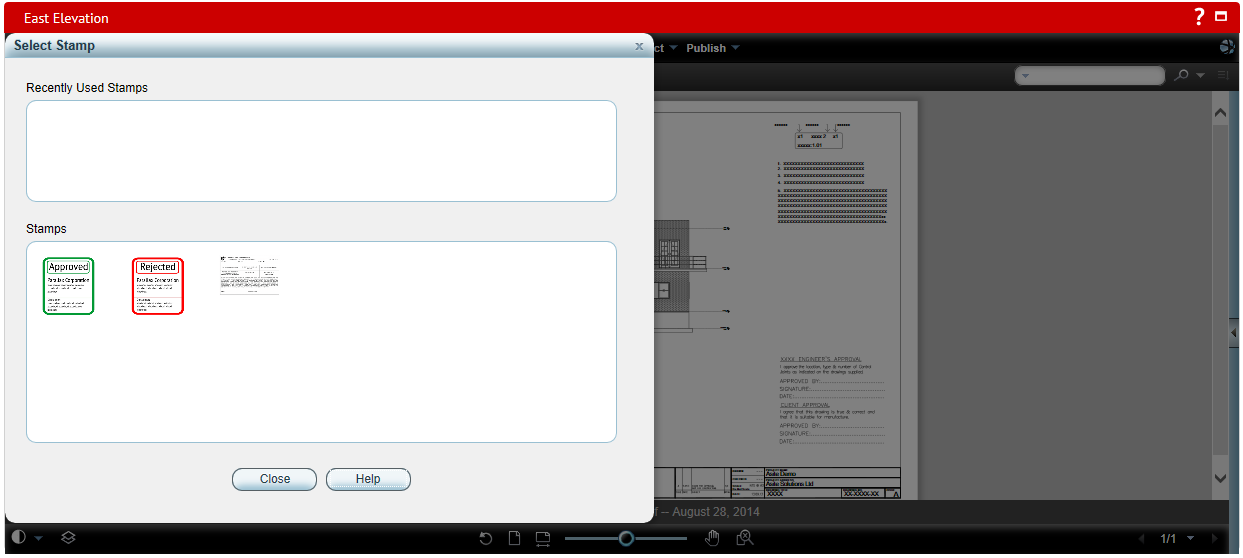
|
2D file
viewing defaults all mark-ups: All mark-ups are now displayed
as default when a file is viewed. Users can then switch to view
individual mark-ups one at a time.
Move
Files functionality is now supported in Adoddle version:
Project Administrators / Publishers
now have the ability to move files from one folder location to
another folder location within the same project.
Filters
and Customize columns to include Custom Attributes:
The
filters and the Customize columns functions are now extended to
include the custom attributes set at the project folders.
Batch Action
– For Information: Users
can now complete their incomplete For Information actions on single
/ multiple selected files in a single click. |
Fill
down file attributes: Adoddle
users can now fill down / bulk apply file attributes during publish
and edit attributes functions
File
Attributes and Actions: Users can view the file attributes
as well as their actions while viewing the file online. Actions
can now be completed while viewing the file information.
Hyperlink
to view Revision History: The
‘Ver’ field is extended to include a hyperlink that launches the
Revision History page along-with the file view.
Publisher
Organization field is
now available in the Customize columns list to configure to files
listing |
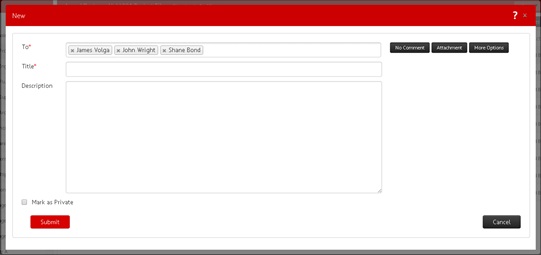
|
Create Private Discussion:
Administrators can control
users that can create Private comments. A new project level privilege
‘Can create private comments’ has been introduced.
Create
No Comment: Adoddle
users are now able to create No Comment if they do not want to
comment on files.
Edit
File Attributes: Users
can now edit and update the file attributes on individual or multiple
selected files. A new right click option is available in addition
to option in the ‘More options list.
Color
coding for Actions: Users
can now view their actions with the RED, AMBER, GREEN color shading
while hovering over the Action column in the listing area. RED
reflecting incomplete and overdue, AMBER reflecting due within
a week and GREEN reflecting actions due after a week. Green Ticks
for actions completed and RED cross for actions cleared. The actions
are hyperlinked to complete them. |
Share
Link Email to be issued
from the sender user email ID
Share
Link Email content
has been improvised to include more content in the email body
Share
Link Audit history now
captures additional information of the user who downloaded the
file shared. |
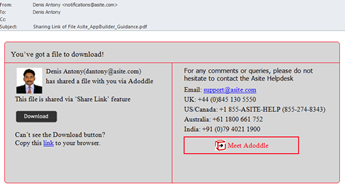
|
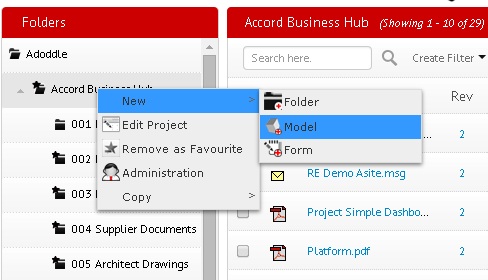
|
Extended
list of right-click options at Project level:
List
includes:
- Copy Name: Copy the project name
|
Extended list of right-click options
at folder level:
List
includes:
|
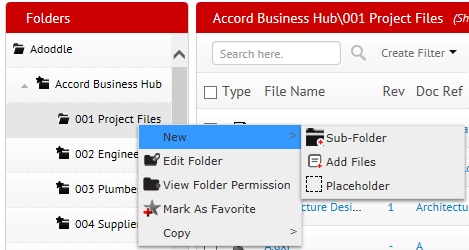
|
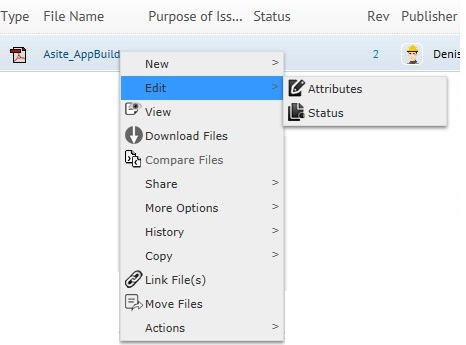
|
Extended
list of right-click options in the List and Thumbnail view of
files:
List
includes:
|
2.5
Project Forms
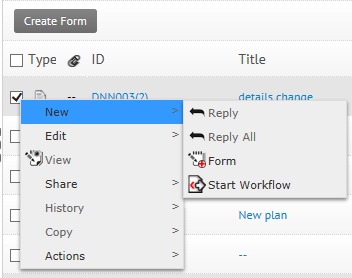
Support for InfoPath 2013:
The
platform has been extended to support InfoPath 2013 forms now
Cross
Project association support: Users
can now associate forms of multiple projects while creating a
new form message.
Start
a Workflow from an existing form: Users
can now start a new workflow by automatically associating a single
or multiple selected forms
Batch
Action – For Information: Users
can now complete their incomplete For Information actions on single
/ multiple selected files in a single click. |
Extended list of right-click options:
List
includes:
|
2.6
Discussions
Introducing right-click options:
List
includes:
|
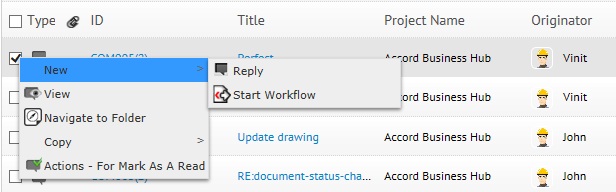
|
2.7 Models
Model
history information can now be viewed from the Models area
of the web application.
|
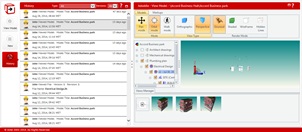
|
2.8 Reports
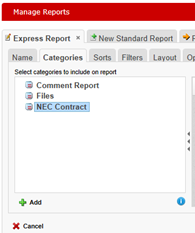
|
Design
reports for Apps: Users
can now design their own reports for Custom Apps in use.
Users
can add the custom fields designed within the selected Object
e.g. Contract form in the Contract Manager App where user can
design their own report containing fields that are available in
the form.
Drag Filter button over Dashboard:
User can drag a filter button
over Dashboard report and filter values for all selected Reports. |
3 Adoddle Navigator
Adoddle
Navigator is a user-friendly desktop application that allows you to upload
2D and 3D files and collaborate with your Project teams. You can synchronise
your information locally while you work offline on the native applications
before you sign-in to Adoddle and publish them as revisions.
Adoddle
Navigator integrates directly with Autodesk Revit and facilities exchanging
data from 3D BIM Collaborative environment such as COBie (Construction
Operation Building Information Exchange). Connect all your project data
to your models regardless of your BIM Authoring tool. With a centralised
storage of all versions of your models in a collaborative online environment
you can harness the power of Big Data and extensible toolkit for Collaborative
BIM.
Files
history information can now be viewed from the Adoddle Navigator
application.
Models
history information can now be viewed from
the Adoddle Navigator application.
|
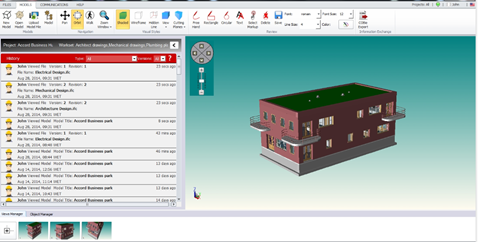
|
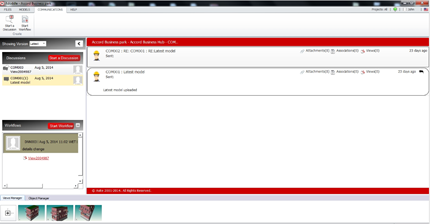
|
2D file viewing
defaults all mark-ups: All mark-ups are now displayed as default
when a file is viewed. Users can then switch to view individual
mark-ups one at a time.
File
Attributes and Actions: Users can view the file attributes
as well as their actions while viewing the file online. Actions
can now be completed while viewing the file information.
Enhanced
User Interface displaying
discussions in a thread view similar to the Web application. |
4 Adoddle
Collaborative Mobile (cMOB)
Adoddle cMOB
is an interactive, simple, easy-to-use tool that enables project collaboration
with your project teams while you are on the move. Sign in with your Adoddle
account to review all your Project folders, files, forms, review and approve
them online. Raise RFIs, Tender Queries, Defects / Punchlists, or any
of the hundreds of other project workflow forms available in the Adoddle
App Library and issue them to team members directly from your mobile.
Support
for Files: Adoddle
cMOB has been extended to support files in addition to Apps. Users
can now view their projects, folders and its sub-folders, files
with meta-data and also view 2D files online.
Improved Dashboard interface:
Users now login to a visual
interface populating different Tabs similar to the Web application |
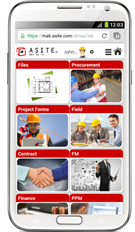 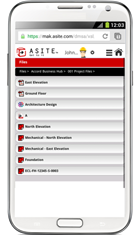
|
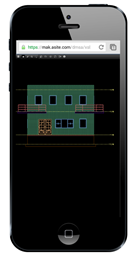
|
2D
file online viewing: Users
can now view any 2D file online in their mobile device without
having to install any plug-ins. The Adoddle 2D viewer supports
above 250 file formats
Mark-ups: Users
can create and save mark-ups on 2D files while on the move. The
mark-ups are saved as a discussion and automatically issued to
all members on the revisions. |
5
System Changes
Adoddle
17.2 - Release Notes has
the following changes to configuration requirements and plug-ins:
1.1 Changes to PC Configuration Requirements (Footprint)
 None
None
1.2 Changes
to Applets / Plug-ins
 IT
Configuration Applet - None
IT
Configuration Applet - None
 Active-X
Viewer (File Comparison) - Yes
Active-X
Viewer (File Comparison) - Yes
 Upload - Applet (Classic version) – Yes
Upload - Applet (Classic version) – Yes
 Java
Viewer (Classic version) -
Yes
Java
Viewer (Classic version) -
Yes
 Adoddle
Navigator –
Yes
Adoddle
Navigator –
Yes
 Adoddle
Field –
Yes
Adoddle
Field –
Yes
Notes:
1. Updating the applets DOES NOT require
Administration rights on local machine.
2. Clicking on “Always” option when prompted
with a certificate will ensure that similar prompts do not happen for
current as well as any other applet signed by Asite. If this option
has already been activated, these updates will automatically install.
3. Adoddle Navigator installation / update
requires administrator rights.